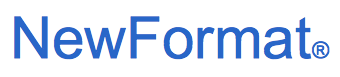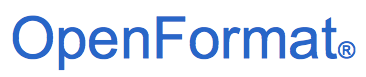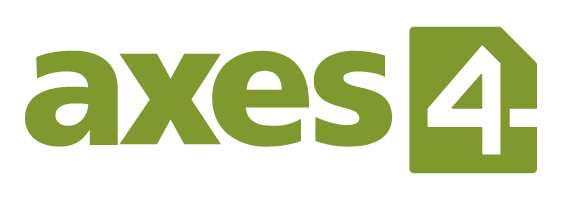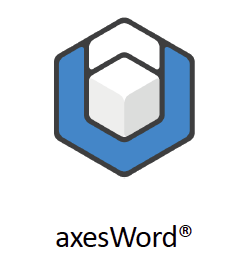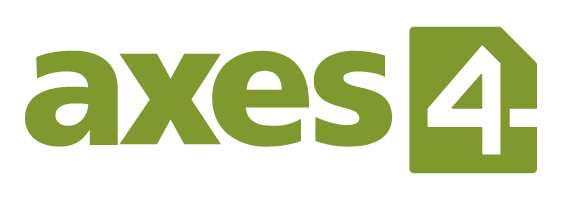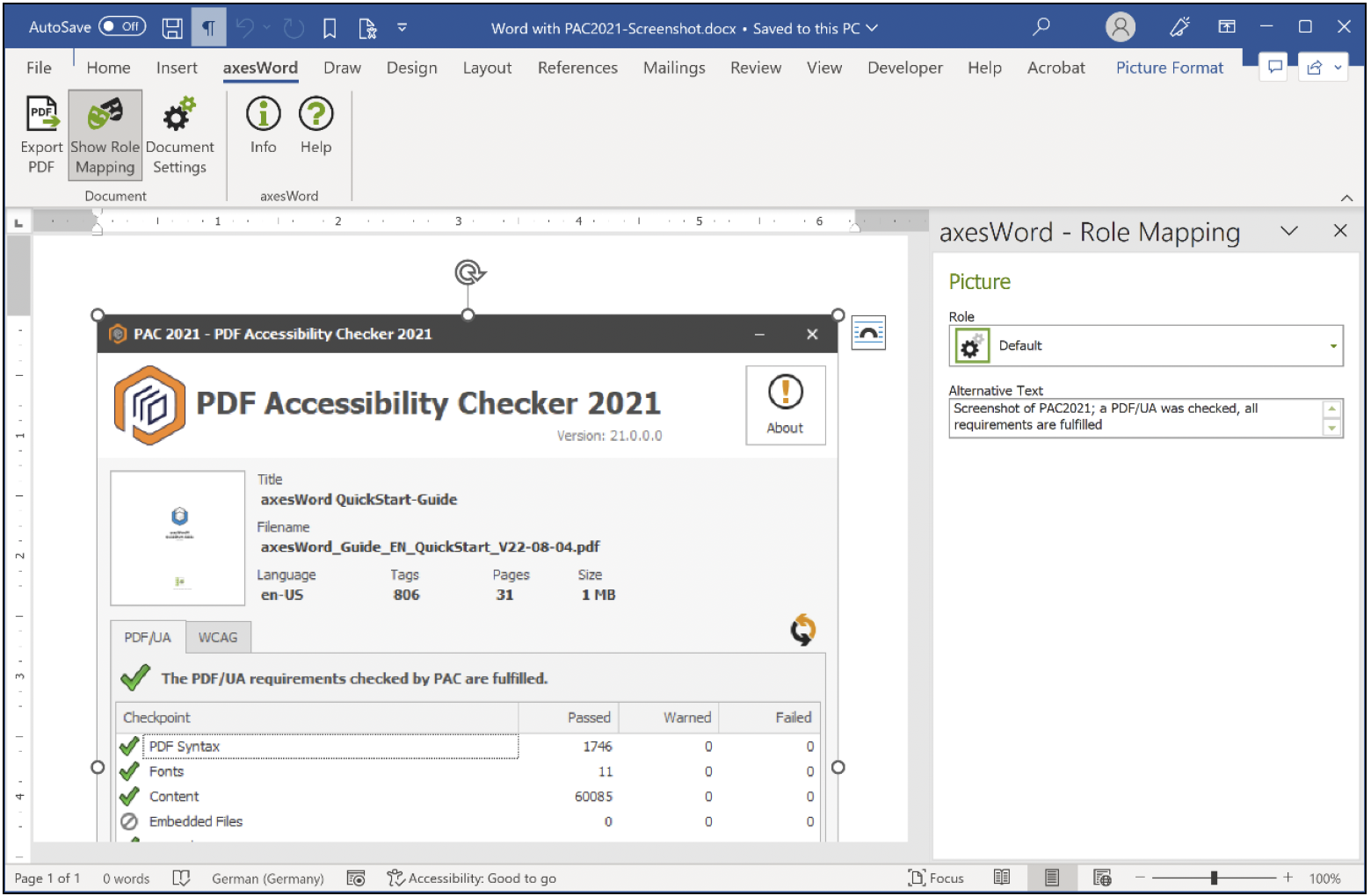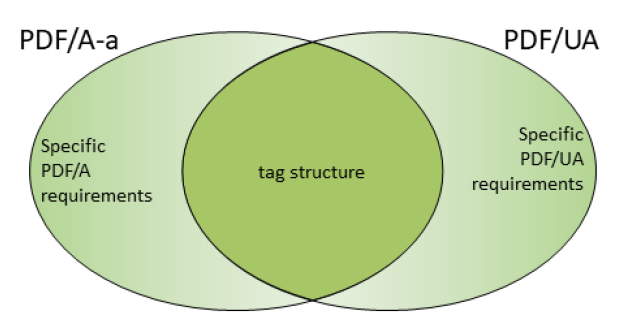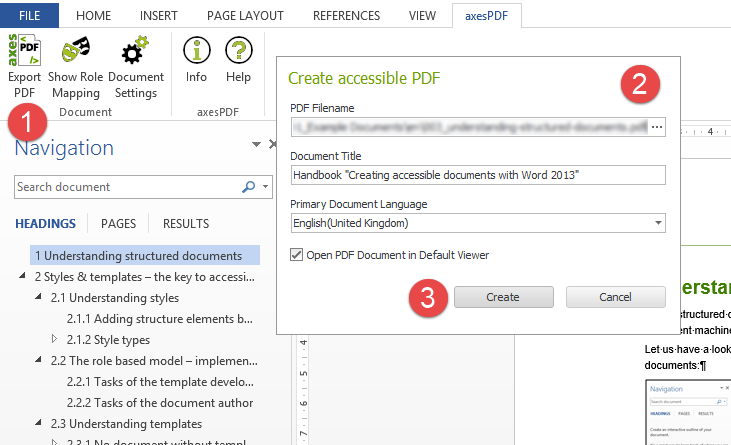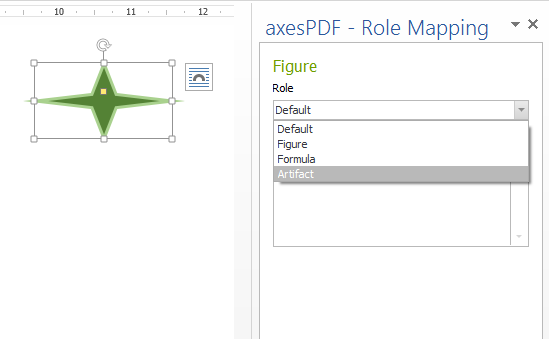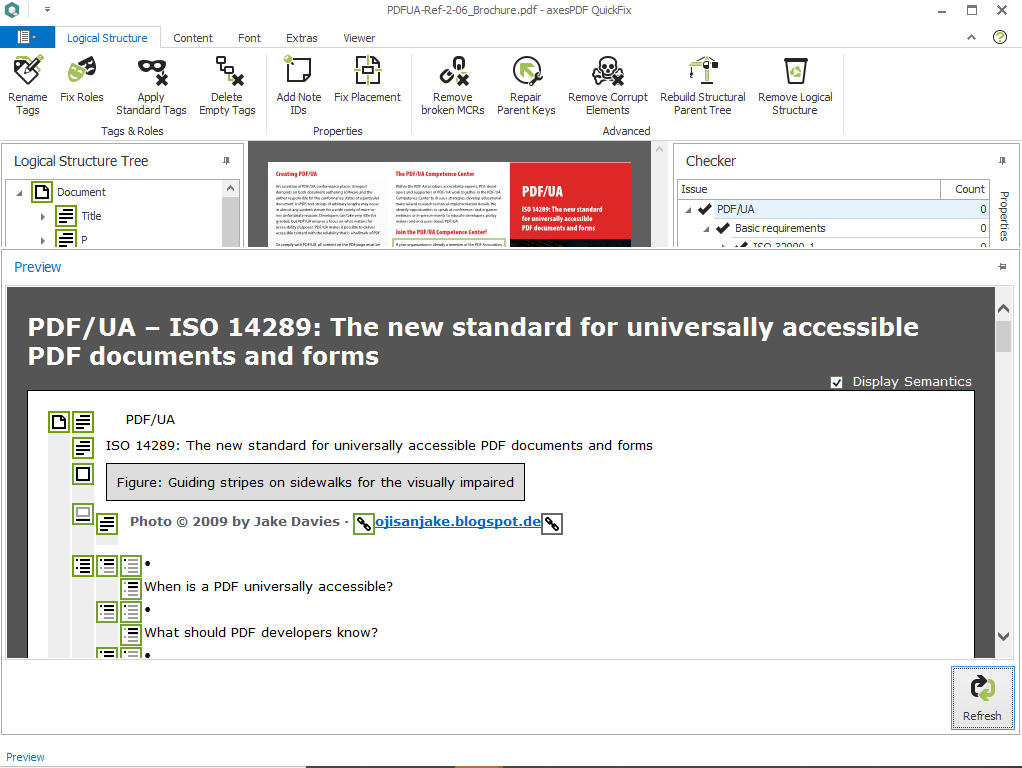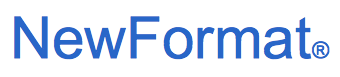
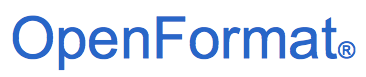
Part of NewFormat AB Portal
 
OpenFormat
Products and Services
Offerings / Promotions / Prices
Guides and Datasheets
Customer Contact Form
Home/NewFormat
NewFormat AB
PDF standards make the world work
|
|
Our solutions are based on
tested, reliable, and highly accessible software solutions.
NewFormat is Appointed Reseller and Solution Partner in
Nordic (Sweden, Denmark, Finland, Iceland, Norway)
and
Baltic Region (Estonia, Latvia, Lithuania)
of leading technology for accessible PDF from axes4.
|
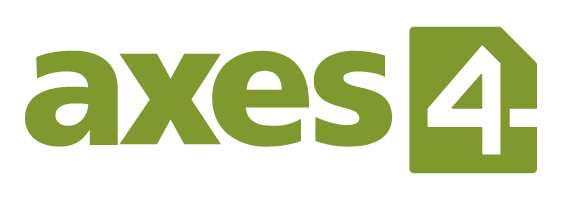
axes4 / axesWord
Accessible PDF (PDF/UA) Simply Done
Solutions for making accessible PDF (PDF/UA)
We make PDF documents accessible to everyone
for a more accessible and better world
axesWord is "PDF/UA-Ready"

Create, show, read, share, publish and navigate in
PDF/UA compatible PDF documents
|
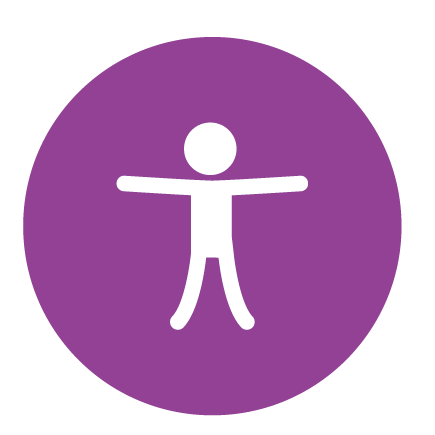
Accessible PDF
A fully PDF/UA compliant PDF can be just as
accessible as a WCAG compliant website.
|
axesWord for MS Word
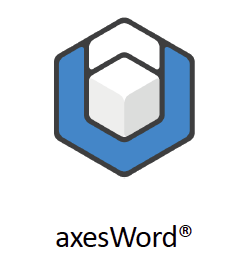
Convert MS Word documents to
accessible PDF (PDF/UA) with 1 click only!
|
axesWord Related Reference Cases
|

axesWord Video Demonstrations
Video Demonstrations of axesWord - Popup-window
On-line Demonstration
Reserve online-demonstration of axesWord
Podcasts
CHAX Chat Podcast Episode
- Accessibility Unraveled by Dax Castro and Chad Chelius:
Building tables with accessibility in mind using axesWord and axesPDF - Dax Castro:
"axesWord is a plugin for MS Word that allows you to
actually set up some styles inside your table.
I wish Adobe InDesign works this way, allows you to set up
your styles for different rows and use.
You can designate those kinds of split column headers
just like you would want them to be and they’ll be read
pretty close to the way you want".
"I’m telling you strictly from a one remediator to another.
If you haven’t seen this video, go watch it.
I promise you, it will open some doors for you to
the possibilities of how much time it can save."
|
Price Information
axesWord is available via prepaid annual subscription fee.
1-year, 2-years or 3-years subscription with one of 3 license types:
- Single User License
- One user of MS Word
- Team License/Concurrent User License
- Concurrent users of MS Word
- Flat License/Volyme License
- All users of MS Word;
by far the cheapest way to
equip many users with axesWord
Volume Pricing starts from 5 och more users!
Interesting?
|
Services
 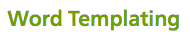
(Click on preferred Services above for detailed information)
|
axesWord Training
axesWord - Instructor-led Training
|
Products
|
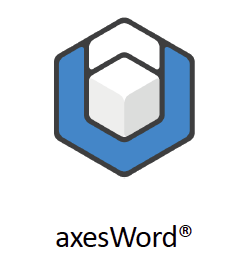
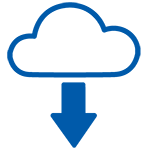
Click Here to Download Free Trial of axesWord
You can use axesWord without activation as a trial
with some restrictions like watermark on every page,
an annotation on the first page and random color
replacement of characters.
|
axesWord®
The 1-click solution for the creation of accessible PDF
from within Microsoft Word that comply with
ISO Standards
PDF/UA-1 (ISO 14289-1), PDF/A, and WCAG 2.1
Create a PDF/UA document with 1-Click
axesWord, an add-in to MS Word,
changes the game of accessible PDF creation.
Just with a click of a button you get a
PDF/UA-document without ifs and buts.
With axesWord every MS Word user is able
to create PDF/UA documents.
Reworking is no longer necessary.
The time-consuming quality control is omitted.
The formula for success is the use of templates and
styles which are optimized for accessibility.
All other tasks are done by axesWord.
Remediation is not needed anymore.
Quality assurance becomes a no-brainer.
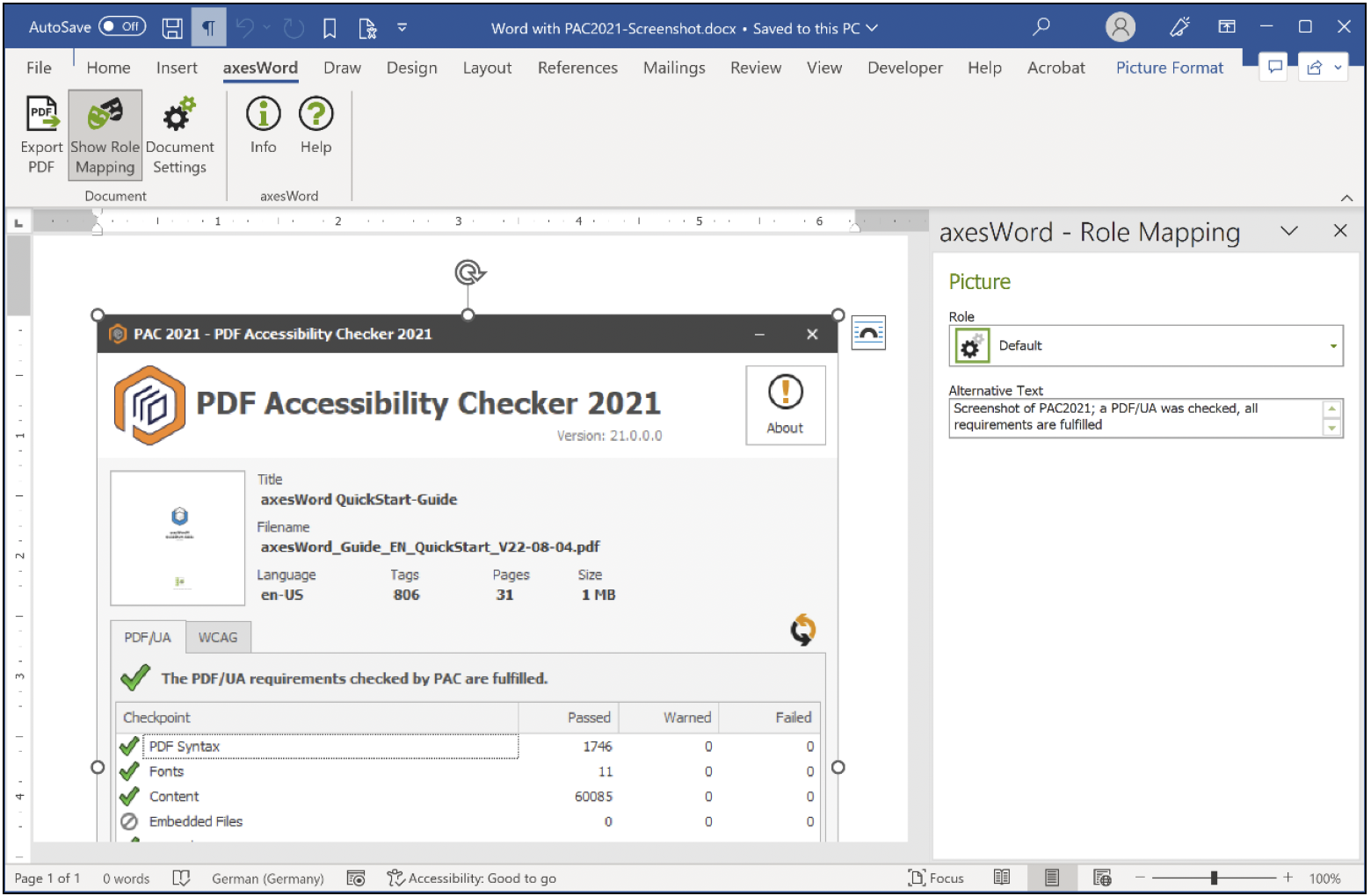
Click on image
axesWord Dashboard
Optional:
Create also an archivable PDF according to
the ISO Standard PDF/A
axesWord offers additionally the possibility to
create a PDF/A compliant document.
PDF/A is the file format for long-term
archiving of digital documents.
PDF/A ensures that digital documents are readable,
presentable and reusable in the long run.
PDF/A is available in several conformity levels:
- level a (Accessible)
- level b (Basic)
- level u (Unicode)
Level a is the highest level.
It contains the other levels and requires the availability of tags.
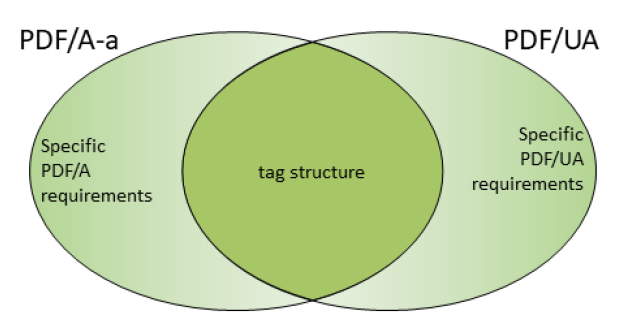
Picture:
Relationship between PDF/A-a (a = Accessible) and PDF/UA.
PDF/A-b (Basic) and PDF/A-u (Unicode)
do not require a tag structure.
axesWord creates normally a document
that conforms to PDF/A-2a.
Only if there are characters available which
are not mappable to Unicode then axesWord
creates a document that conforms to PDF/A-2b,
which nevertheless contains the complete
logical structure tree.
The number "2" in PDF/A-2a or PDF/A-2b
stands for PDF-Version 1.7
Interesting?
Features
axesWord® offers a lot of powerful features:
Reliable conversion to accessible PDF
axesWord transforms all Word elements
into correct PDF tags:
- Headings
- Paragraphs
- Images
- no matter which layout option you have chosen
- Captions for images and tables
- Lists
- External and internal links
- Tables - even complex ones
- Table of content
- Notes
- Side notes
- Text boxes
- and more...
Proper tagging
axesWord has full control over the tagging.
This results in:
- Rich semantics
- High-quality tagging: 100% PDF/UA
- Accessible hyphenation
- Support of language settings
even for paragraphs and words
- Correct tagging
even at page or column breaks
Accessibility settings by default
axesWord manages all the settings that
you had to do manually up until now:
- Reliable transfer of the document language
that is set in Word
- Determination of the tab order according to
the logical document structure
- Document title as window title
- Initial view with bookmarks
- Nested bookmarks
All these settings are customizable.
Correction on the fly
axesWord optimizes the accessibility of
your document on the fly by:
- Artefacting empty paragraphs
- Transforming list labels into
the accessible standard bullet (Unicode)
Fully customizable tagging
axesWord provides possibilities to determine
the transformation process:
- Determine the PDF role of Word elements
- Mark decorative elements as artefacts
- All PDF standard tags are supported
(even BlockQuote or Caption for example)
- Layout tables are linearizable
- Transformation of 2-column-tables into definition lists
- Footnotes and endnotes are transformed into
screenreader usable inline notes
Role-based workflow model
- Document authors (ordinary users)
do not need deep accessibility knowledge
- Special task pane for document authors
(add alternate text,
mark elements as decorative,
linearize layout tables)
- Document templates with
predefined tagging rules
- Document templates with
predefined accessibility settings
Key Benefits
- No expert knowledge required
- No time-consuming remediation
- No costs for PDF accessibility training
(short MS Word training in combination with
a short training of axesWord is absolutely sufficient)
- Less time needed for quality assurance
- No additional licenses for PDF remediation software
- Well-proven in governmental usage
System Requirements
Supported operating systems:
- Windows 10 (64 Bit)
- Windows 11 (64 Bit)
Supported Word versions
(axesWord installs as a plugin to MS Word):
- MS Word for Office 365 (Client version)
- MS Word 2019
- and later versions
Additional requirements:
The following three .NET-components are already
included in the latest clients versions.
Hence, you do not have to install them separately.
- ASP.NET Core Runtime 3.1 (Hosting Bundle)
- .NET Desktop Runtime 3.1
- .NET Framework 4.8
|
|
How axesWord works
Understanding the concept
From MS Word to accessible PDF
according to the PDF/UA Standard.
axesWord empowers every MS Word user to
create a top quality accessible PDF in seconds.
Remediation is not needed anymore.
Quality assurance becomes a no-brainer.
The key is to use styles and templates
that are optimized for accessibility.
Everything else is done by axesWord.
axesWord is not only a tool to create PDF documents.
The maximum benefit occurs if the Word documents
are already prepared for accessibility and
working with axesWord.
It is reasonable to save essential settings and
converting rules in the template so that the author
(the content creator) as only a minimum of tasks to do.
Author Tasks:
- Use appropriate paragraph styles
- Use appropriate Word functions for specific elements
- for example creating captions, footnotes,
table of contents, links, references or hyphenation
- If necessary:
Add further information to the used roles
- for example alternative texts for figures or formulas
- If necessary:
Change the standard role in case of specific elements
What does axesWord do
when converting a document?
axesWord executes a multi-level process
when converting a document.
The process contains the following 3 levels:
- Creating a PDF document on
the basis of an own conversion
- Analyzing the Word document
- Creating a logical structure in
the PDF (PDF structure tree) on the basis of
Word functions styles and role mapping
Role Mapping
To get the best result in terms of PDF accessibility
each element of the Word document must have
the correct role mapping.
Requirements on Word Documents
A Word document has to fulfill several requirements
so that axesWord can create a conformant
PDF/UA document:
- Each element has an appropriate Role Mapping
- Each element has a defined position in
the logical order of the document structure
(i.e. this corresponds to the Reading Order).
- Figures have an Alternative Text or
are marked as decorative elements;
the latter is called Artifact in technical language.
- Formulas have an Alternate Text,
which normally is the linearized form of the formula
- Tables are data tables and not pictures
- Column and Row Hearders in tables
are marked accordingly
Prepared Templates
You can use axesWord with each Word document,
also those based on the Word standard template
(Normal.dotx).
However, you will get the best result
if you work with prepared templates.
Such templates make the work for authors much easier
when creating accessible documents, as they just have
to use appropriate paragraph styles or quick parts.
Note!
If you do not convert your Word document
to a PDF with axesWord, you risk losing important
accessibility building blocks that you have created in
the Word document when converting it to the PDF file.
For example: Images may not display correctly as “Figure”
in the structure tree (tag tree) of your PDF file.
Interesting?
Create your first PDF/UA compliant PDF file
with 1-click
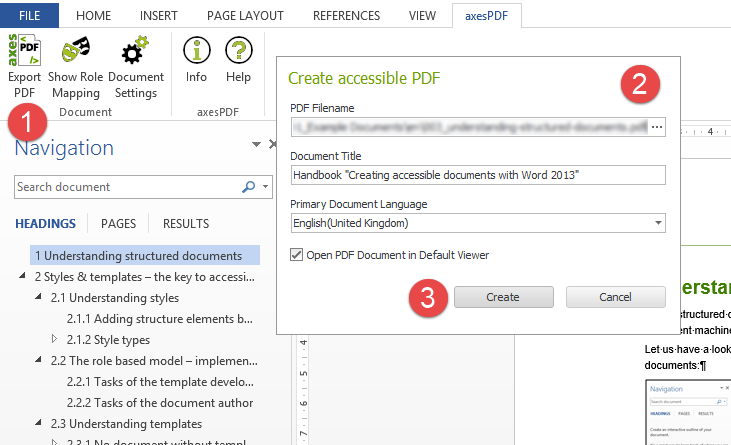
Use MS Word as intended
and click "Export PDF" - Done!
The conversion takes care of a proper tag tree
based on styles, embeds fonts and more.
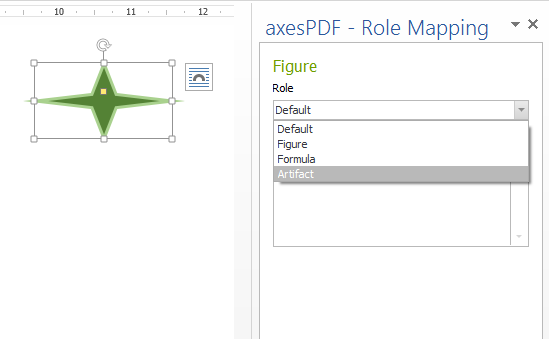
The context sensitive task pane
supports you with all additional tasks
needed like adding alt text or marking
elements as decorative (artifact).

Save all axesWord settings
like the mapping of styles to PDF roles
and the initial view in your Word template.
You only need to do this once.
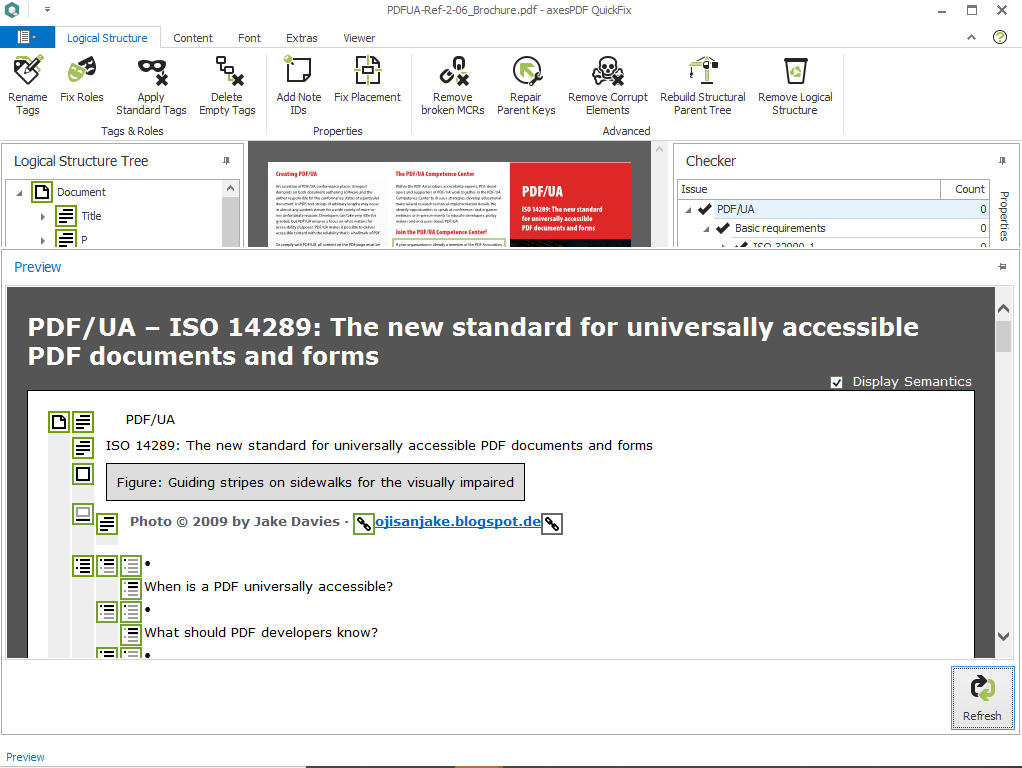
Click on image
Example of a correctly tagged PDF document
and its structure tags
|
For more information contact NewFormat
NewFormat AB
Smörblommegränd 14, SE-165 72 Hässelby (Stockholm), Sweden
tel:+46 (0)70 631 53 01
All content © copyright 2008-2024 NewFormat AB. All rights reserved.
All product names, trademarks and registered trademarks
are property of their respective owners.
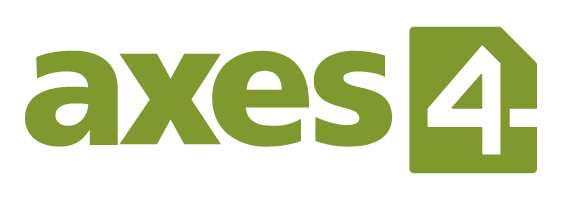
axes4 Partner
|