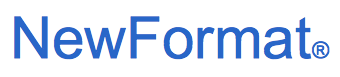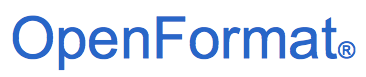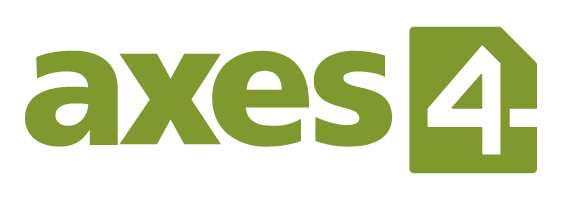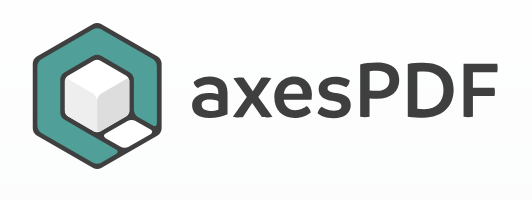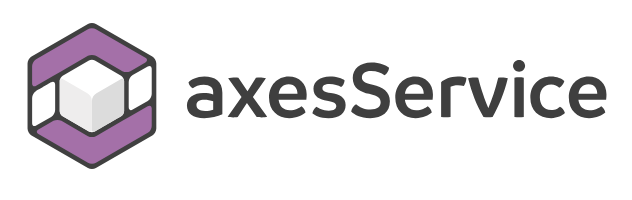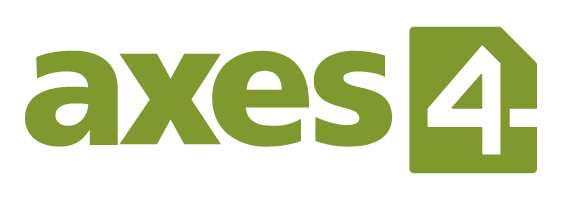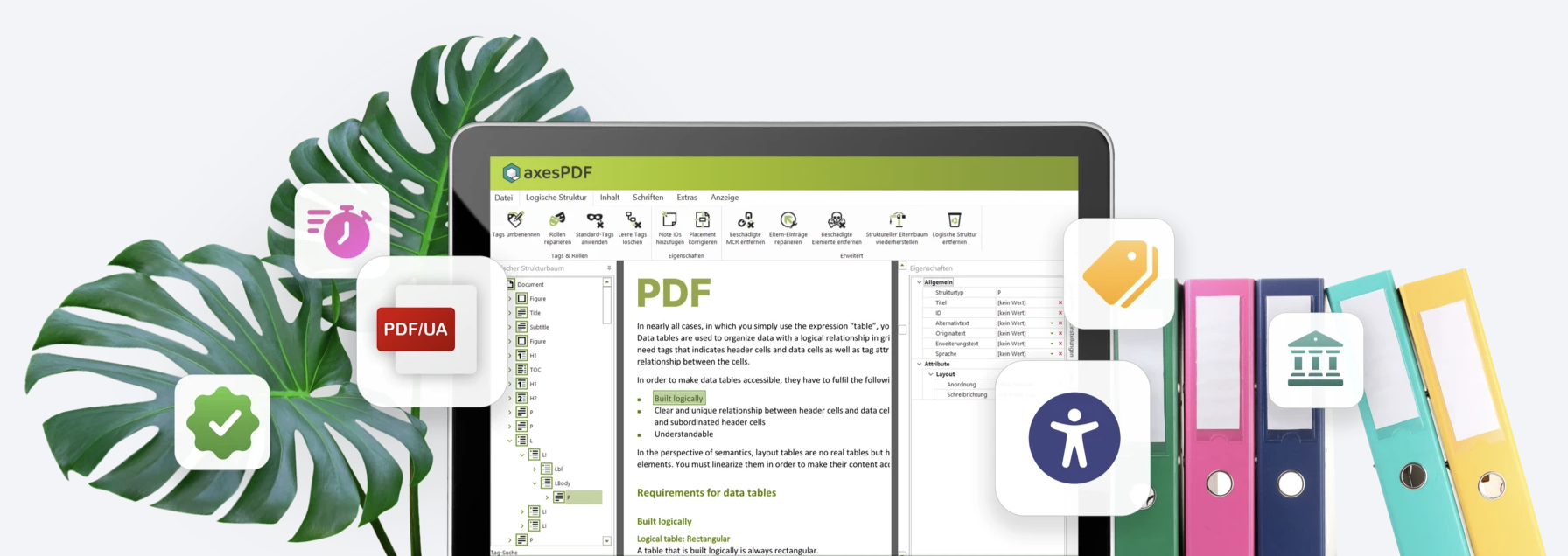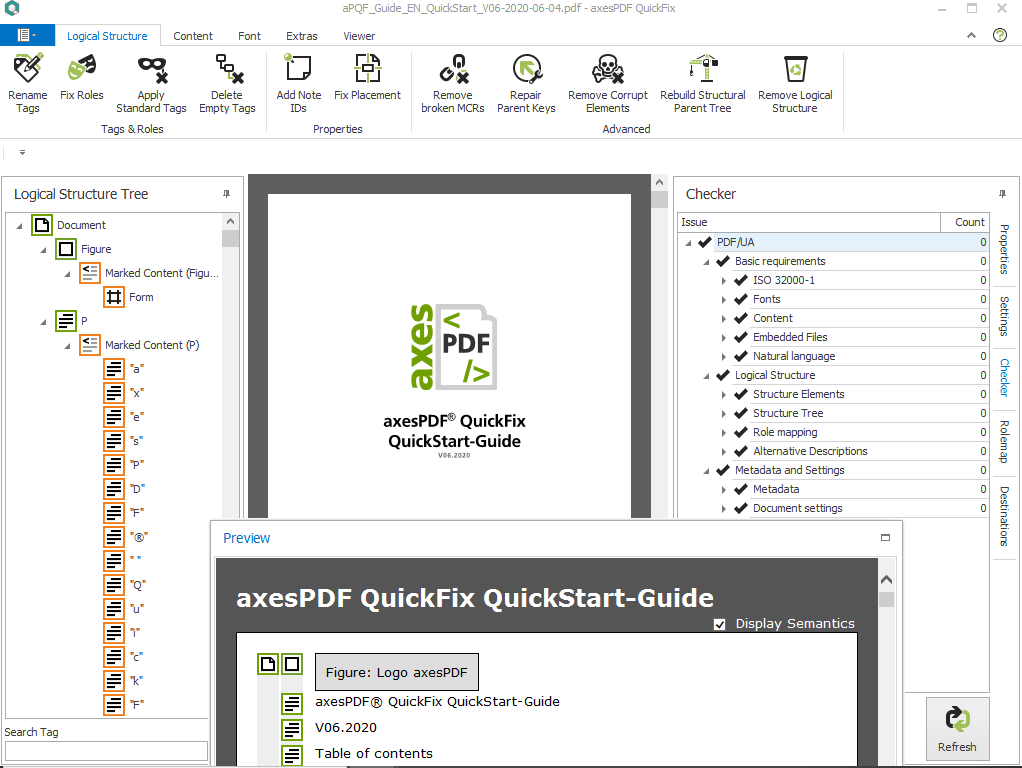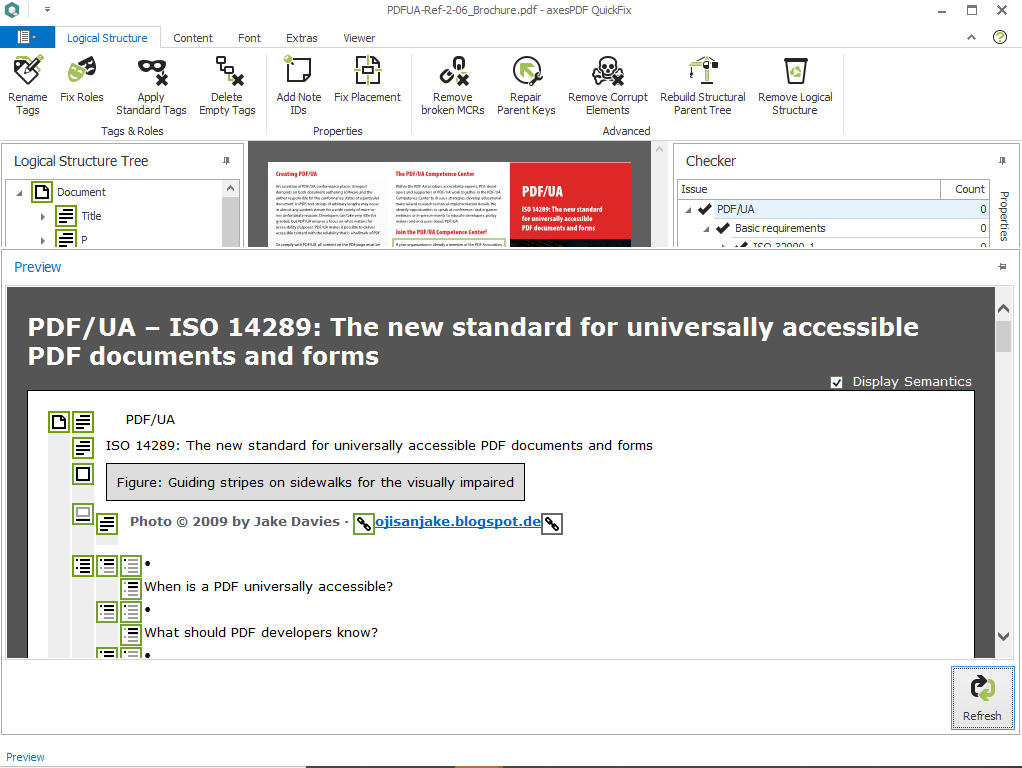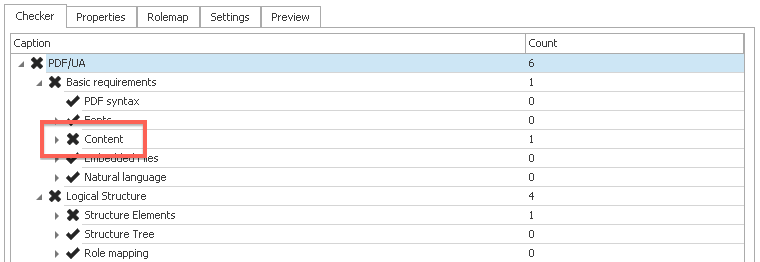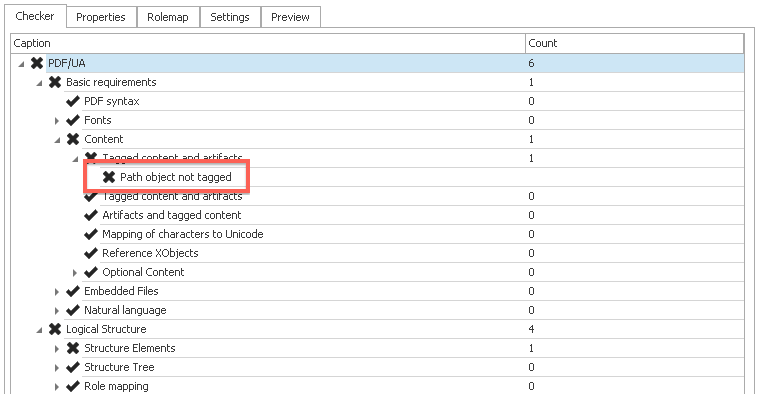axesPDF®
The professional remediation tool for
accessible PDF that comply with
ISO Standard PDF/UA-1 (ISO 14289-1),
WCAG 2.1, and U.S. Section 508
axesPDF is your time-saving tool to check and
remediate PDF documents during the process of
making them fully accessible and compliant.
Accessibility issues are easily found and
most of them are fixed instantly with a single click.
axesPDF installs as a standalone Windows application:
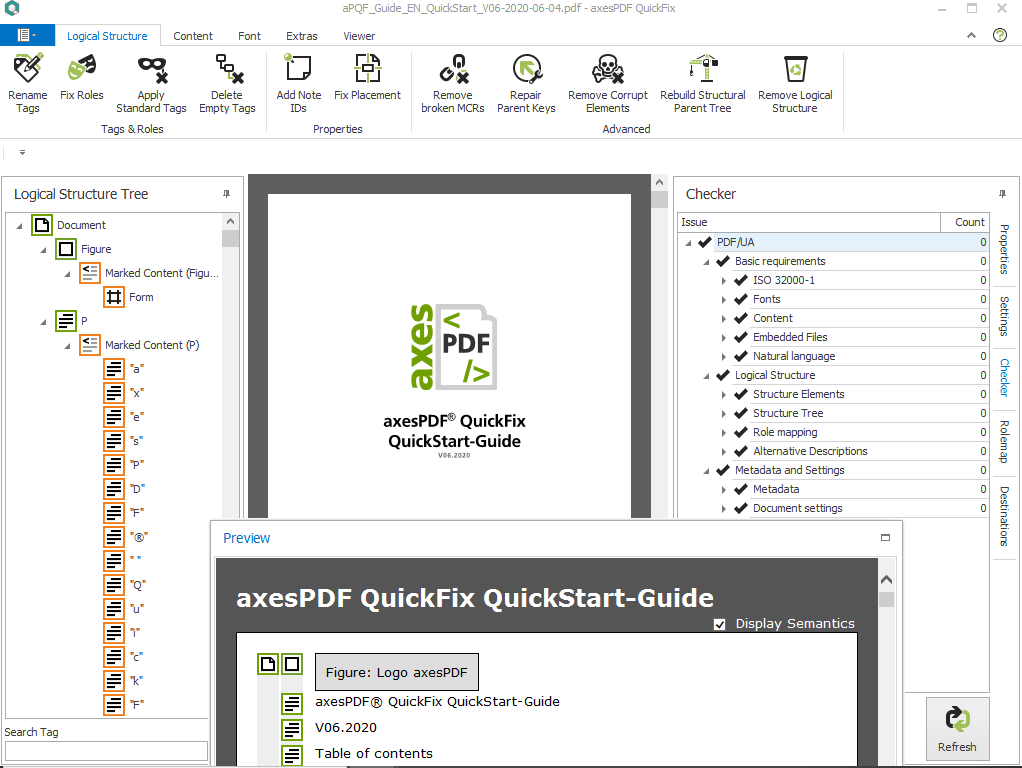
Click on image
axesPDF Dashboard
With available mainstream programs in the fields of
word processing, desktop publishing or PDF editing it is
not possible to implement lean PDF accessibility workflows.
axesPDF fills this gap.
axesPDF is for all accessible PDFs (and workflows);
you need it especially for accessible PDF documents
created with Adobe Indesign or Acrobat.
No matter if you create an accessible PDF to be
published with Adobe InDesign, Acrobat or MS Word,
axesPDF® is a short cut if you want to achieve
PDF/UA conformance.
Important.
Precondition for working with axesPDF is that
your PDF document has already a tag structure.
If this is not the case then first create a PDF with tags,
either from converting the source document or
with a PDF editor.
axesPDF as short cut
The checking & remediation tool axesPDF helps
accessible document authors reaching fully
PDF/UA compliant documents with ease.
You can use it at the end of your
InDesign, Acrobat or MS Word workflow.
Usually you start with the PDF/UA check.
Then you look at the errors,
choose the corresponding commands and fix them
- in most cases only with one click.
If you have tagged PDFs but you need to remediate
fonts, spacing, structural tags tree errors or have
lots of complex tables, axesPDF is the tool for you.
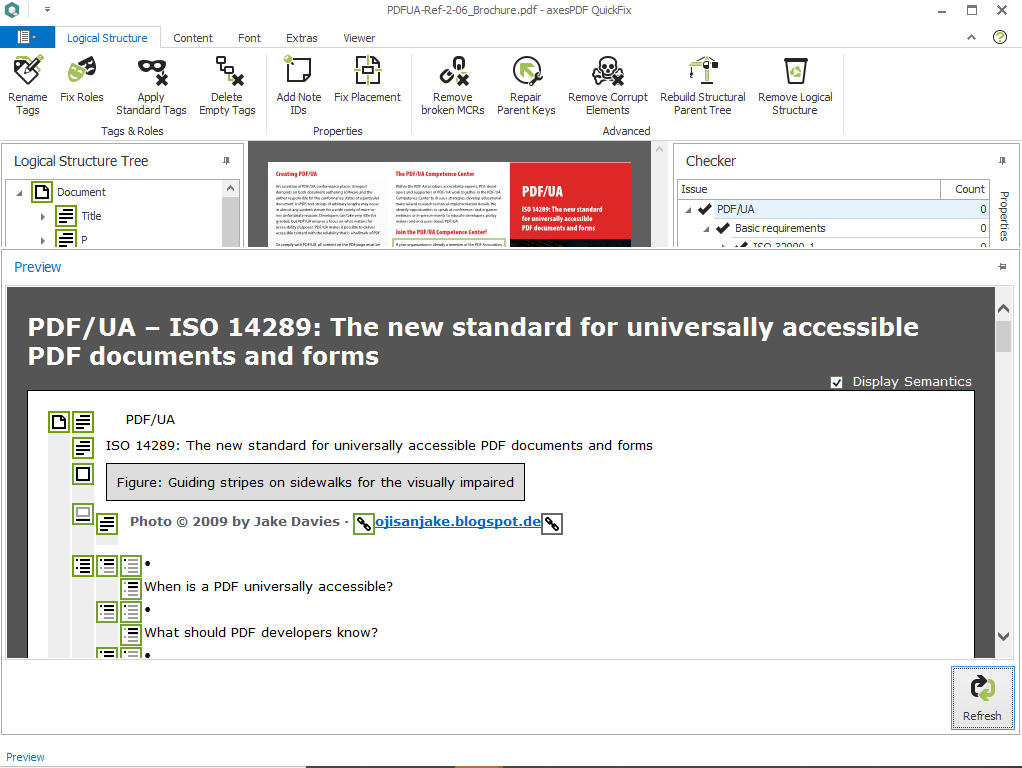
Click on image
Example of a correctly tagged PDF document
and its structure tags
Features
axesPDF® is a box full of tools for
the professional quality assurance of accessible PDF.
All tools are great timesavers and enable
a lean correction workflow.
axesPDF in a glance:
- Tool for checking and remediation in one step
- The professional version of:
- Automated PDF/UA-check
- Interactive report of all PDF/UA issues
with help how to fix it
- A lot of 1-click-fixing buttons
(for the complete document)
- Fix PDF/UA issues,
in many cases by using 1-click-fixing button
- Advanced correction of tag properties & attributes
(for one element or for several elements)
- Simplified structure view for a quick
visual evaluation (Screenreader-Preview)
- Clear expert view for specific diagnosis:
Logical Structure / Document View / Properties / Role Mapping
- Create nested bookmarks based on heading tags
- Edit document properties
- Prepare PDFs for proper tagging
User interface and buttons - an overview
1-click-fixing buttons
- axesPDF® offers a lot of 1-click-fixing buttons like:
- Mark all non-tagged elements in
the document as artifacts with one click
- Insert missing spaces (between words)
- on the content level
- Add IDs to every Note-Tags
- Add link descriptions
- Add the PDF/UA-identifier
Complete PDF/UA-check - Automated & Human
Some PDF/UA requirements can be checked by a machine.
But there are also requirements that have to be
checked by a human.
Therefore both is necessary:
an automated PDF/UA-check and an additional
human visual evaluation of the PDF.
- All machine-checkable checkpoints
In axesPDF® an automated PDF/UA-check
(Tab Checker) is included.
It covers all machine-checkable checkpoints of
the Matterhorn Protocol.
- Tools for the human visual evaluation
For the additional visual evaluation
an essential part of every PDF/UA-check,
there are two complementary tools in axesPDF®:
- Ribbon tab: Preview:
- a simplified structure view
for a quick visual evaluation
(for example: evaluation of the semantics)
- Ribbon Tab: Logical Structure Tree:
- an expert view of the Logical Document Structure
for a specific diagnosis and check of
the logical order in combination with
a parallel document view.
Interactive report of all PDF/UA issues
with help how to fix it
Diagnosis made easy:
Clickable issues in the accessibility report lead directly to
the corresponding locations in the document view and
in the Logical Structure Tree.
By using the F1-key you can get useful hints
on how to fix a specific PDF/UA issue.
Fixing PDF/UA issues
- in many cases by using 1-click-fixing buttons
What is the use of a detailed accessibility report anyhow,
if the fixing of the issues is much to time-consuming or
complicated - at least for an average user?
For such cases axesPDF offers a lot of
1-click-fixing buttons like for example:
- Add PDF/UA identifier
- Reset Zooms
- Set Contents key of Link annotations
- Set Tab Order
If you cannot fix the issue with one click,
you find task panes in axesPDF,
that help you to fix the issue - like for example:
- Add Bookmarks
- Create Destinations
- Fix Roles
- Insert Spaces
- Remove Language Assignments
- Rename Tag
Key Benefits
- The user interface is optimized for remediators
- You can fix PDF/UA issues that other tools cannot fix
- You can fix PDF/UA issues with one click
that other tools have to fix manually one by one
- You save massively time
during the process of quality assurance
- The evaluation and analysis is simplified
|