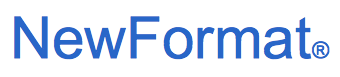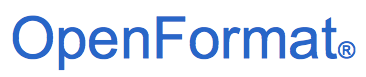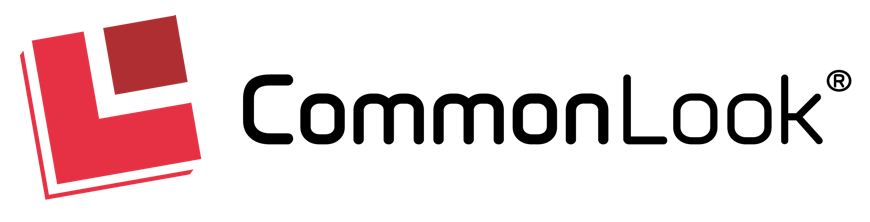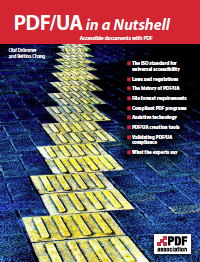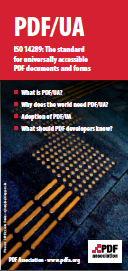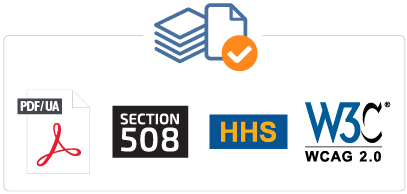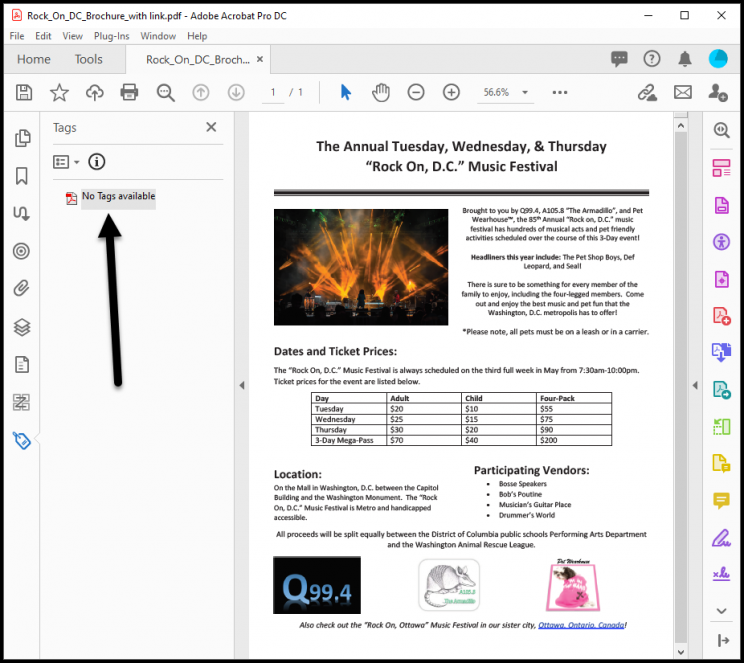How to check if a PDF is accessible?
Accessible PDFs help disseminate the content of the document to everyone
and protect the organization from accessibility-related lawsuits.
If a PDF cannot be read and navigated by everyone,
including people with vision impairments or other disabilities,
then the PDF is not accessible.
The tricky thing about accessible and inaccessible PDF documents is that they,
in most cases, look the same. In other words, they are visually identical.
Therefore, it’s almost impossible for most users to tell whether the PDF
they are looking at is accessible by merely looking at their physical view.
Achieving Fully Accessible and Compliant PDF Documents
"Why does CommonLook or PDF Accessibility Checker 3 (PAC 3)
tell me I’m failing, when the PDF passes in Acrobat?"
Acrobat doesn’t test for conformance against
all globally recognized accessibility standards.
Even if your PDF passes the Acrobat Accessibility Check,
you could still be at risk for providing inaccessible content to your end users.
Sure, Acrobat checks 'stuff', but not to the level required for
accessibility standards conformance.
Acrobat will even let you save a compliance report,
but that report does not warrant your work meets 100% of
the checkpoints of PDF/UA, WCAG, Section 508 or HHS.
In fact, in older versions of Acrobat, when you choose to run a
'U.S. Section 508 check', after it was done testing, a disclaimer
would come up telling you that Acrobat wasn’t actually certifying
that the document passes at that level.
In newer versions Adobe has removed the disclaimer,
but they’ve also removed the option to run a '508 check'.
Now it’s just a 'Full check'.
Note: 'Full check' brings the impression that Acrobat undertakes
a very thorough-going conformance testing against any established
accessibility standards, but it turns out Acrobat does not!
Counting on Adobe Acrobat alone is a huge mistake.
Instead, use one of the proven third-party testing tools
that guarantee your PDF file meet these standards:
Specifically:
PDF Accessibility Checker 3 (PAC 3)
A free tool for accessibility testing of PDF documents.
PAC 3 lets you test PDF documents against the PDF/UA standard (only)
and provides an accessibility report in PDF format.
The PDF report that is produced is not PDF/UA compliant.
CommonLook PDF Validator
Free tool that works as a plugin for Adobe Acrobat Pro.
Provides a full listing of the accessibility checkpoints that
passed or failed so you can quickly drill down to the areas
that need to be addressed.
CommonLook PDF
Tool provided for a fee, but well worth the investment.
Allows you to fix many of accessibility issues right in CommonLook PDF.
Provides specialized tools to ensure PDFs are meeting compliance standards.
Note! CommonLook Validator and CommonLook PDF are designed to
be used by remediators to ensure their work is 100% compliant and
allows you to test against the following standards:
- ISO 32000-1 or ISO 32000-2, PDF
- ISO 14289-1, PDF/UA
- W3C/WCAG 2.0/2.1 (A and AA)
- U.S. Section 508
- U.S. Department of Health and Human Services, U.S. HHS
Note! Compliance reports generated by CommonLook tools are
comprehensive for each checkpoint and the HTML reports
are fully accessible.
Of course, no matter what tool you are using to test a PDF,
there are still manual checks that need to be done.
For example, a machine can’t automatically determine that
the reading order is correct in a PDF.
That requires someone actually checking the order of the tags
in comparison to the physical view of the document.
Similarly, verifying that the correct tags are being used for the content,
as well as testing for color use and contrast, are manual checks as well.
So where do some of the real failures come into play?
Here are other discrepancies from Adobe Acrobat's Accessibility Checker
you should be aware of....
Acrobat (and all checkers) will fail a 'Figure tag' that’s lacking 'Alternative text',
but if a Figure tag does have Alternate text it will automatically pass
the Acrobat check.
In CommonLook, however, this becomes a 'user verification' item because
CommonLook wants you to make sure that the alternative text
provided for the image is accurate for that image.
Acrobat’s implementation of mutually exclusive radio buttons is
inherently inaccessible because, for mutual exclusivity to be achieved,
the radio buttons need to be in the same group and, therefore,
they all have the same name and the same tooltip.
While some screen readers will compensate for this issue,
it goes against accessibility standards.
Speaking of tooltips, similar to Alternative text for Figures,
Acrobat doesn’t require the tester to verify tooltip accuracy.
So, again, there could be complete gibberish in the tooltip for
a form annotation and it’ll pass in Acrobat.
Acrobat doesn’t require Alternative text for Links.
Without getting too technical, WCAG 2.0, Guideline 1.1,
requires Alternative text for 'non-text content'.
Link annotations are actually not text, so Link tags need to have Alternative text
(and/or the link annotation itself needs to have the Contents attribute).
Adobe Acrobat won’t ask you to verify the ListNumbering Attribute
(which is important for ordered lists).
There are other things, too, that Acrobat won’t test against such as validating
the 'Tables of Contents' have been tagged and structured correctly.
Acrobat also doesn’t test against ISO 32000-1 (or ISO 32000-2),
the standard on 'how to make a PDF', and it also doesn’t prompt
the tester to check the accuracy of the metadata including the title,
language and any language changes that may be in the PDF.
In conclusion
PDF compliance can be difficult to understand and there are many misconceptions
out there in regard to what is required to ensure PDF documents are accessible.
Organizations are best served to make sure their documents meet the standards
and testing using one of the free tools above is a good first step.
Don’t make the mistake of tagging your PDF documents using
Adobe Acrobat Pro and think that your accessibility work is done.
Many organizations require their PDFs pass the "Full Check" in
Acrobat Accessibility Checker before they are posted online or
otherwise made available to people.
It’s important that remediators and testers know that
the Acrobat check won’t guarantee standards conformance.
That being the case, even if your PDF passes the Acrobat Accessibility Checker,
you could still be at risk for providing inaccessible content to your end users.
So testers, beware!