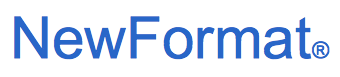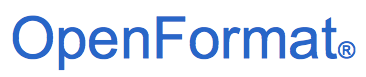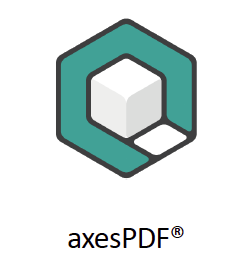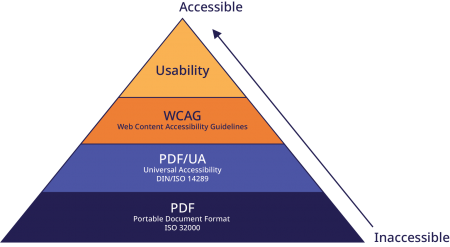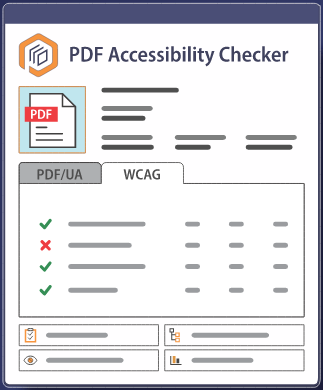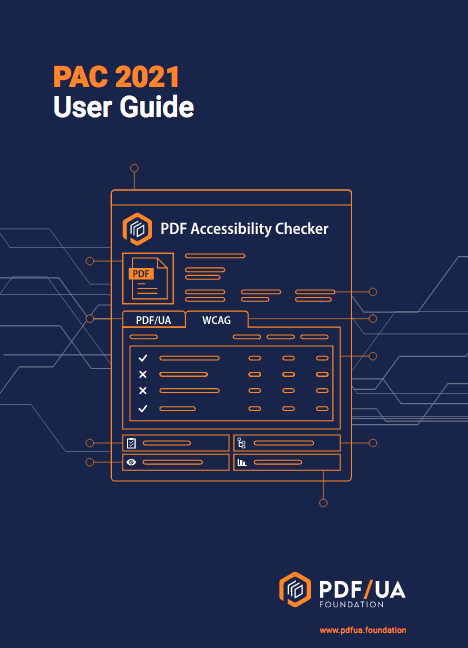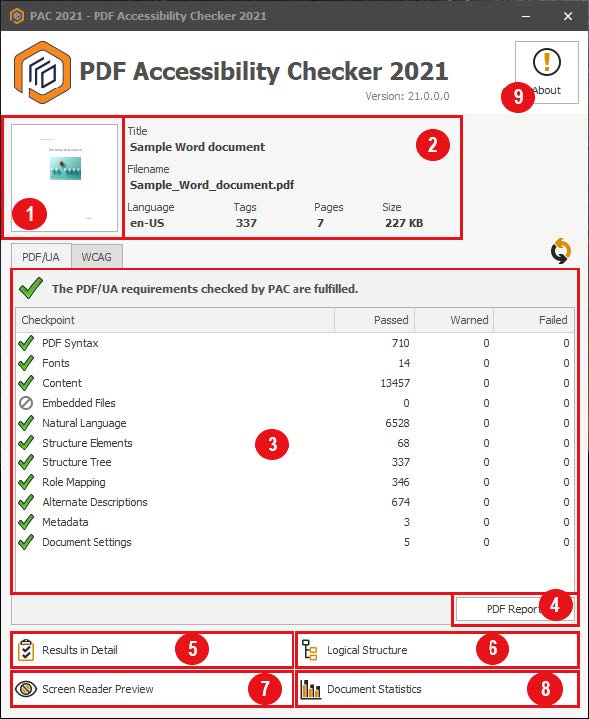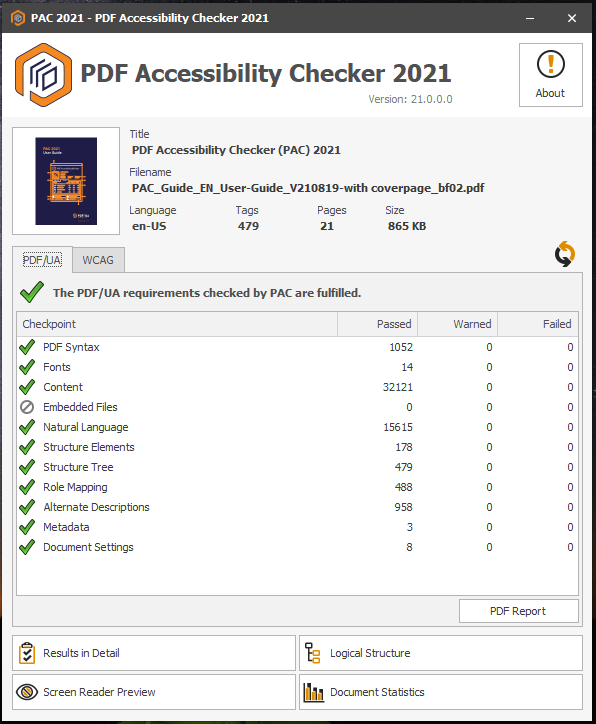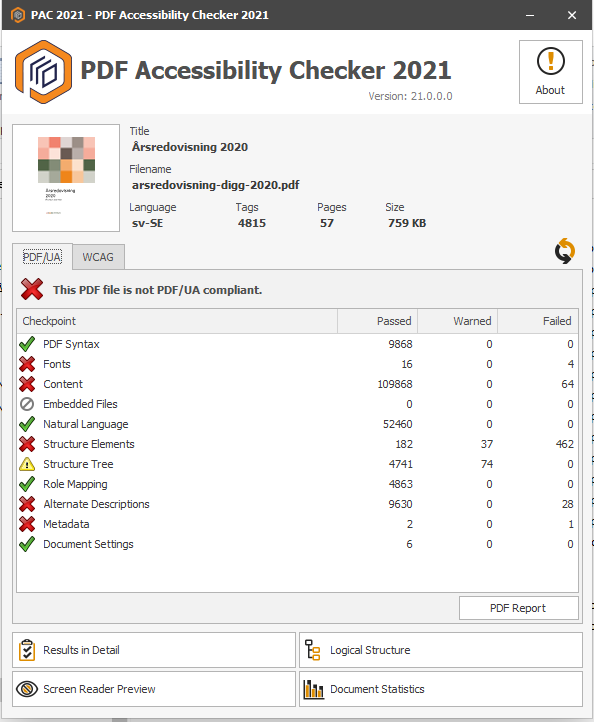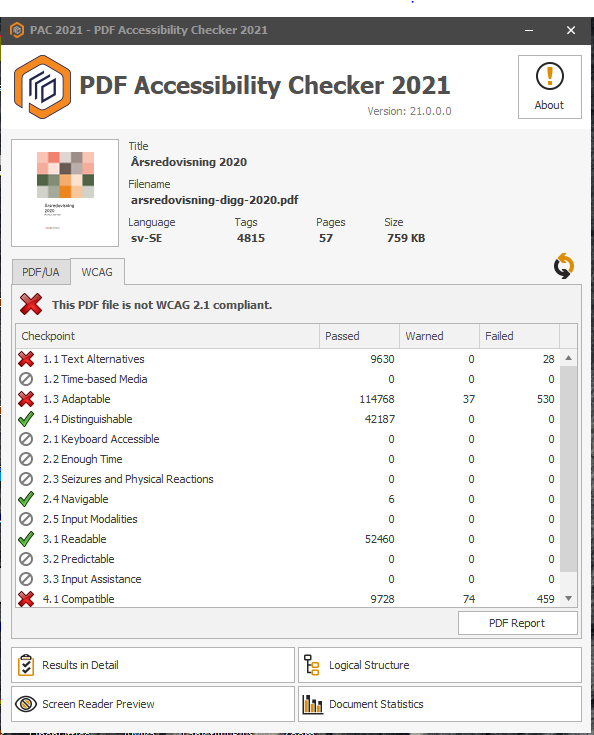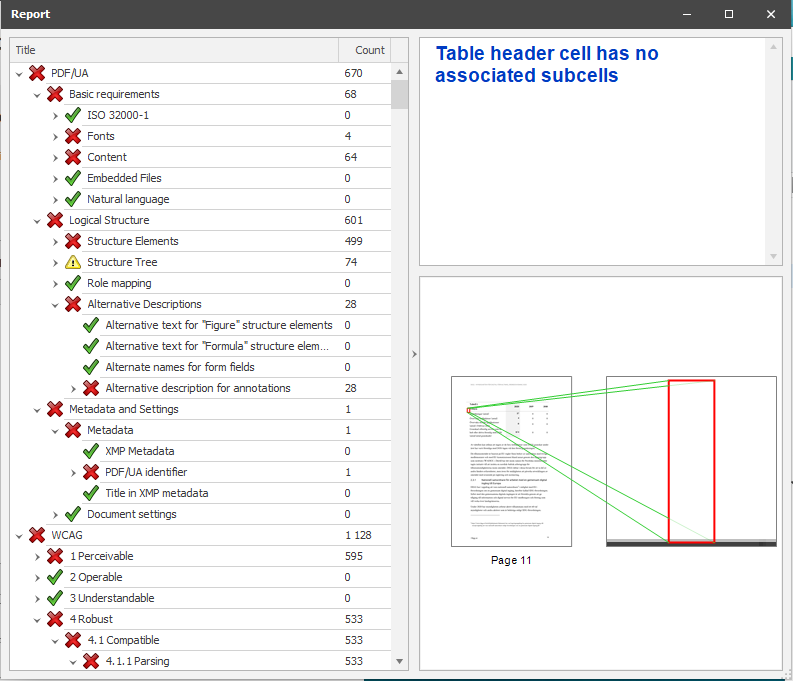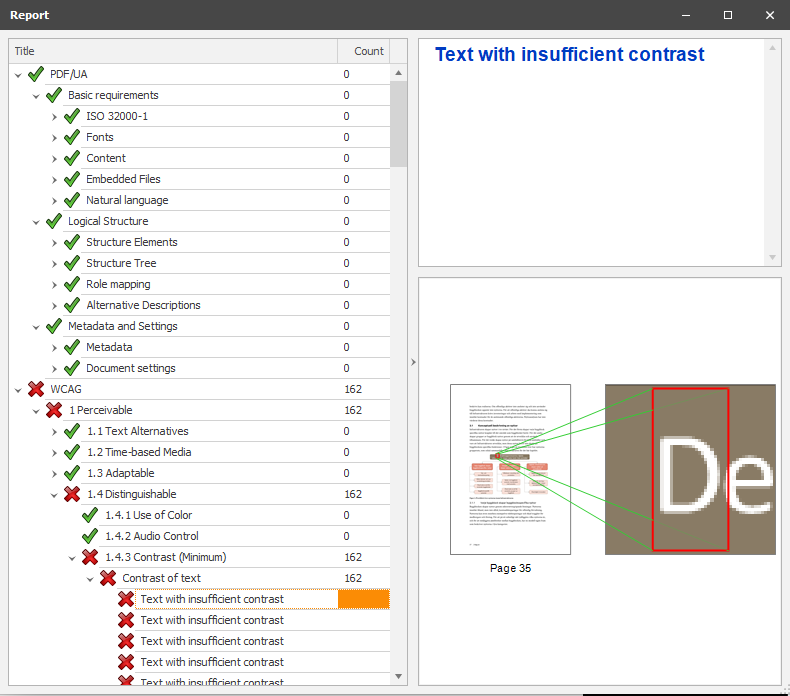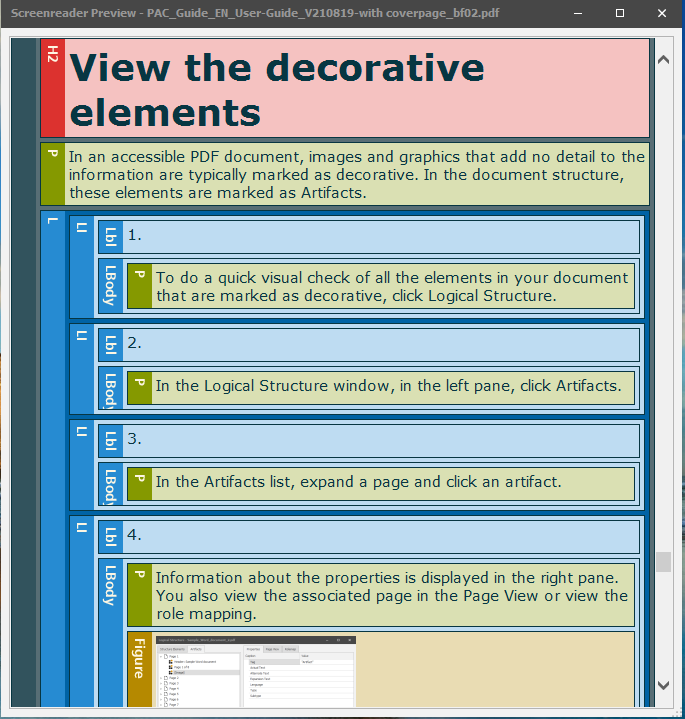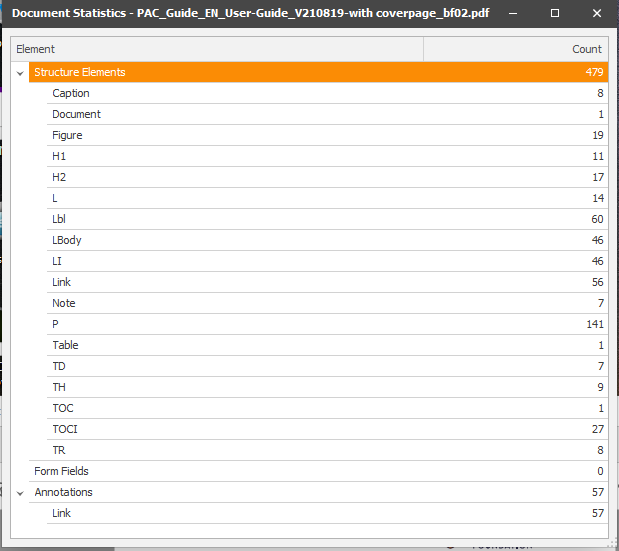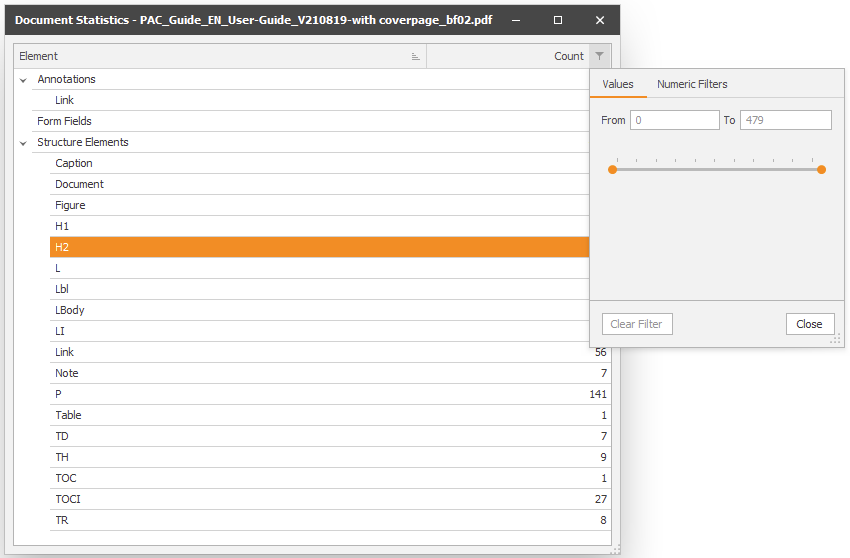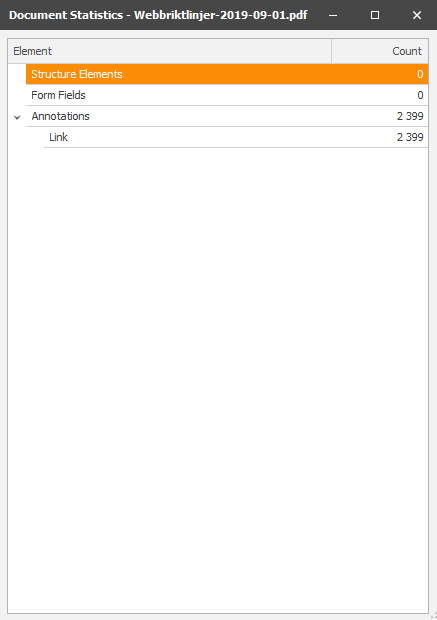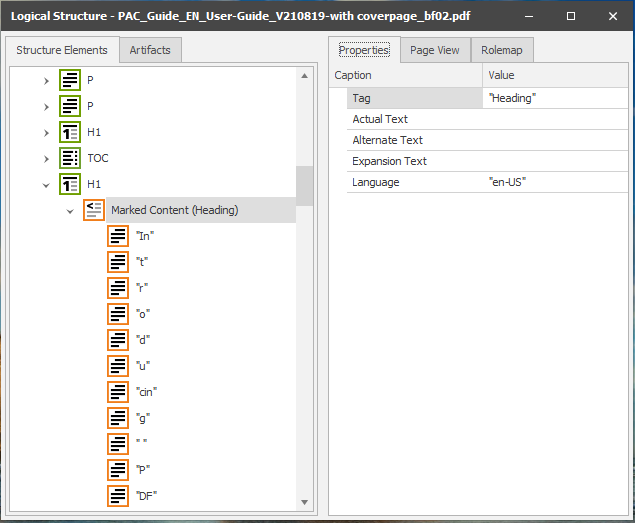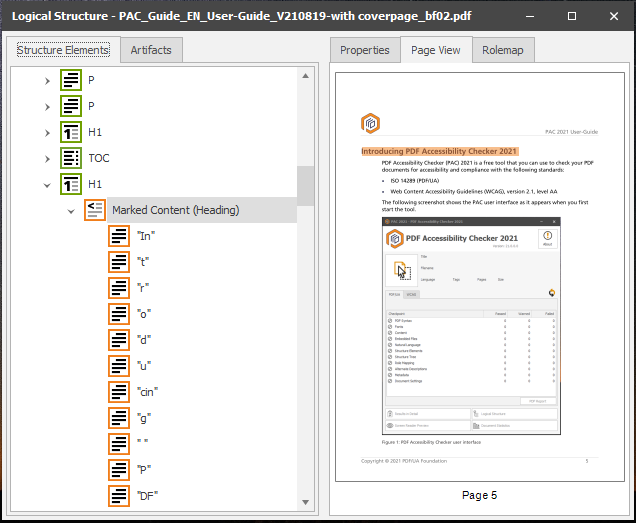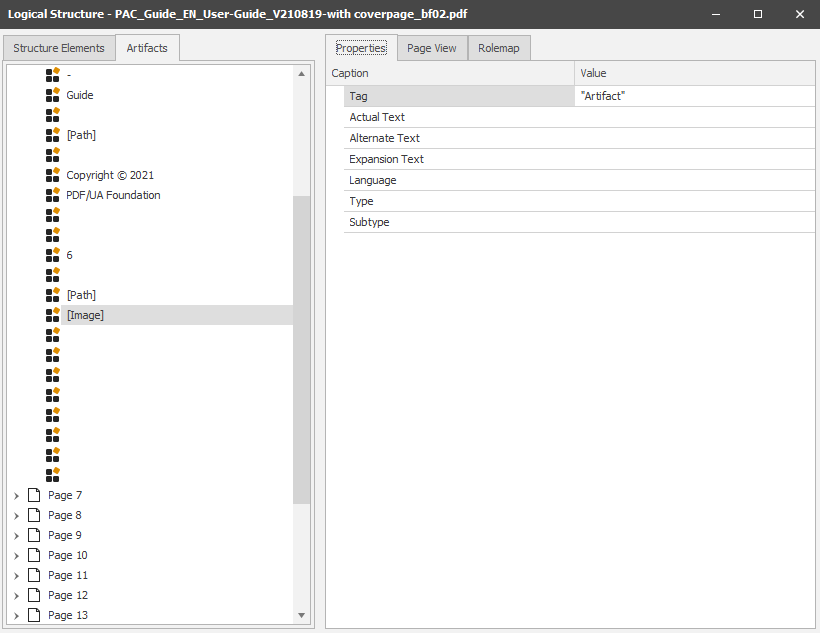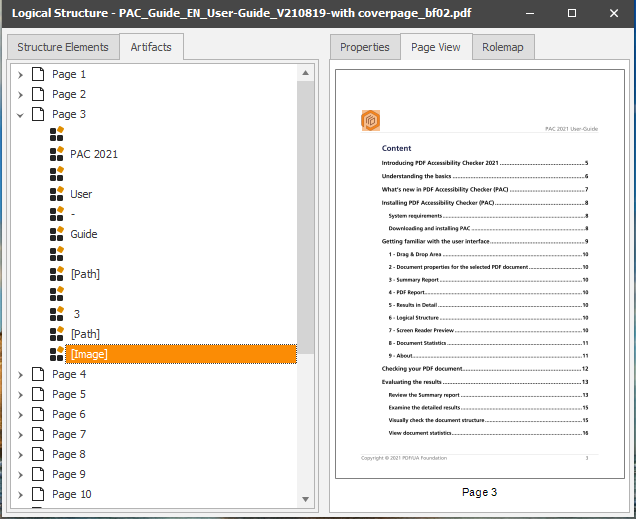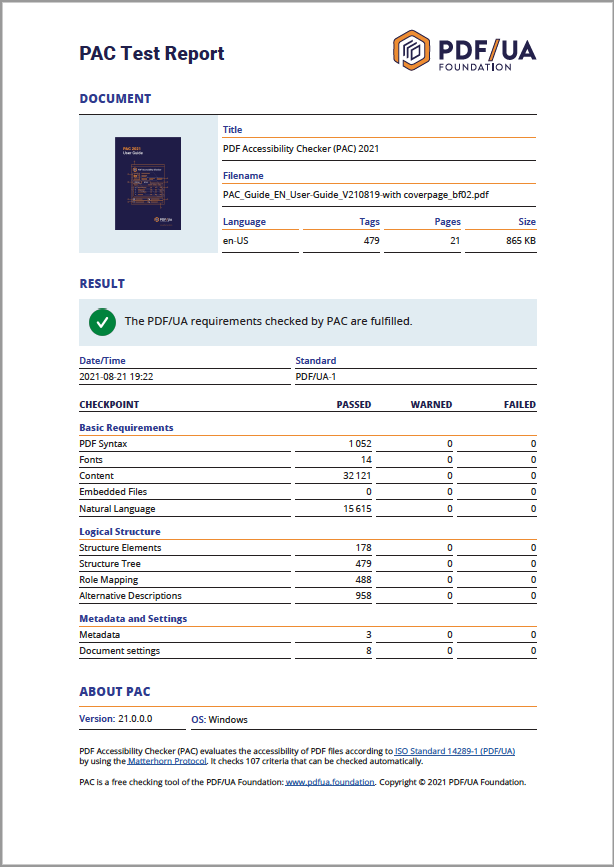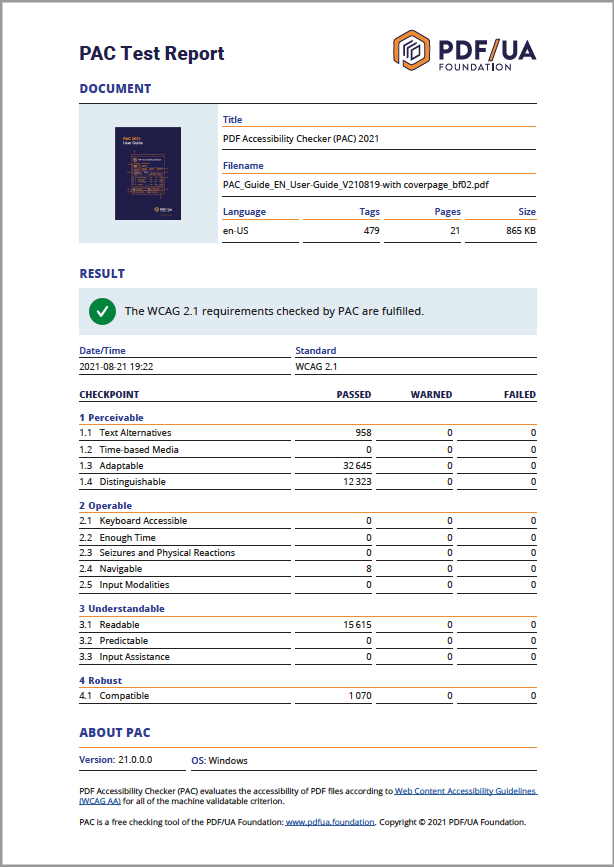Products
|

PDF Accessibility Checker (PAC)
tests the compliance with PDF/UA and WCAG
for digitally accessible PDF documents
The design of PAC allows users to quickly, in 1-click only,
identify the machine verifiable success criterions of both
ISO 14289-1 (PDF/UA-1)
and
WCAG 2.1 AA (Web Content Accessibility Guidelines)
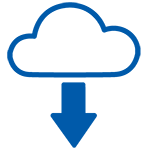
Free Download of PDF Accessibility Checker
Click Here to download PDF Accessibility Checker
|
PAC 2021 Manuals / User Guides
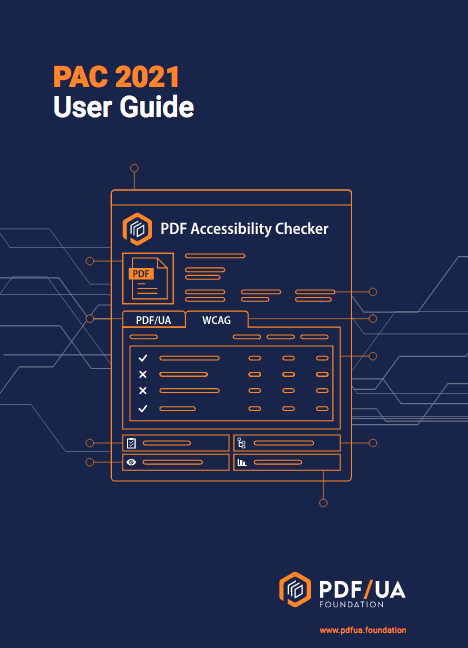
PDF Accessibility Checker 2021 - User Guide (.pdf)
|
System Requirements:
Supported operating system:
- Windows 8.1 Service Pack (SP) 1
- Windows 10
Additional requirements:
- Microsoft .NET Framework 4.8 or higher
Hardware requirements:
- RAM
- Minimum: 8 GB
- Recommended: 16 GB or more
The PAC user interface is available in
Danish, English, French, German, and Spanish.
|
PAC - The user interface at a glance
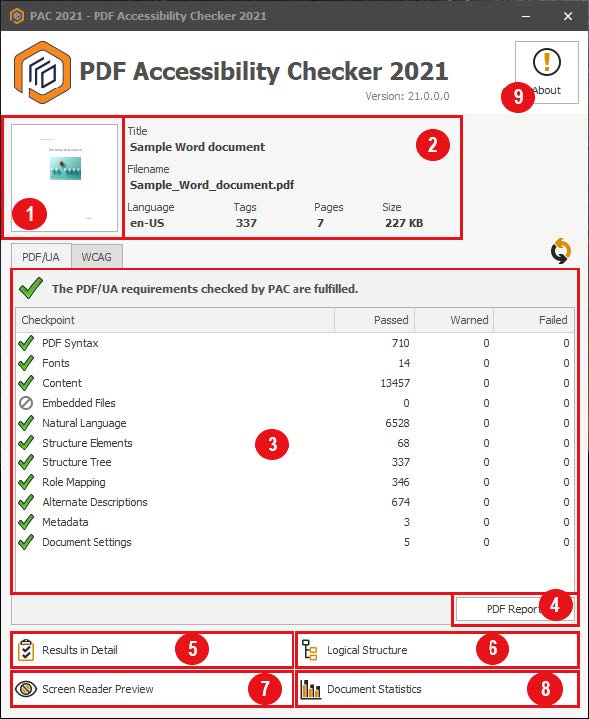
PAC Program Interface
- Drag & Drop Area (1)
The PDF file to be checked is dragged and dropped
onto this button area; alternatively, the button can
be activated to upload the document of choice via
the file system to the PAC.
After one or the other action,
the test procedure is started immediately.
- Document Properties for the selected PDF document (2)
The upper part of the user interface displays
core data for the checked PDF document:
title of the document, file name,
(main) language of the document,
number of tags, number of pages and file size.
- Summary Report (3)
The summary report shows an overview of
the validation results for each checkpoint,
with the associated results organized into
"Passed", "Warned", or "Failed".
You can choose to view the results for either
- the PDF/UA validation (first tab marked "PDF/UA")
or
- the WCAG validation (second tab marked "WCAG")
The conclusion of the completed examination procedure
is displayed first.
If the audited criteria meet the requirements of PDF/UA,
the conclusion is:
- "The PDF/UA requirements checked by PAC are fulfilled",
and in the opposite case:
- "This PDF file is not PDF/UA compliant".
If the audited criteria meet the requirements of WCAG,
the conclusion is:
- "The WCAG 2.1 requirements checked by PAC are fulfilled",
and in the opposite case:
- "This PDF file is not WCAG 2.1 compliant".
The results of the test procedure are then presented
below in a tabular overview with four columns.
In the first column ("Checkpoints"),
the eleven PDF/UA / the thirteen WCAG checkpoints
are named, each of which summarizes the result for
several individual test criteria.
The second column ("Pass")
documents the number of verified and
validated occurrences of a given checkpoint.
The third column ("Warning")
gives the number of warnings.
In these cases a closer analysis is indicated.
Finally, the fourth column ("Failed")
names the number of cases that violated
the PDF/UA standard or the WCAG guidelines.
- PDF Report (4)
The overview table described above is
exported as a barrier-free PDF file.
- Results in Detail (5)
Using the detailed report, you can analyze and locate
the individual errors (checkpoints) in the document.
You can expand items in the Title list to view
test details for individual checkpoints.
When you click an error in the list, details about
the error are displayed in the top-right pane,
and the location of the error in the document is
displayed in the lower-right pane.
- Logical Structure (6)
The logical structure shows the complete
structure tree for the PDF document.
You can also view the properties for each tag,
the associated role maps, or the associated page
with the selected content highlighted.
With "rolemapping" one can assign and change
the various styles used for objects in a document.
- Screen Reader Preview (7)
Screen reader preview allows to view a simplified
structure of the PDF to quickly assess the quality of
the assigned tags and to review the sequential
logical reading order of the document.
- Document Statistics (8)
The document statistics provides an overview of
the structural elements ("tags") used in
the PDF document, as well as the count
for each type of tag.
This information helps you evaluate
the document semantics.
- About (9)
Shows the version number of the PAC software that you
are using and allows for access to additional information.
The "More Information button" opens
the PDF/UA Foundation website where
you can find additional information.
|
|
Accessibility and Compliance Standards and Guidelines
PAC can check your PDF documents for accessibility and
compliance with the following standards and guidelines:
Accessible PDF

General information on the PDF/UA standard
for universally accessible PDF documents
PDF standards
PAC checks the compliance of existing PDF documents
with the PDF/UA standard.
PDF/UA specifies how the underlying PDF standard
must be applied to generate accessible PDF documents.
The Matterhorn Protocol
The purpose of the the Matterhorn Protocol is to
promote the adoption of the PDF/UA standard.
It defines a set of test criteria that allow PDF documents
to be checked for compliance with the PDF/UA standard.
PDF/UA conformance requires validation of
both syntax and semantic.
It should be noted that the Matterhorn Protocol contains,
in addition to automatically verifiable criteria,
those that rely on human judgment for validation.
The Matterhorn Protocol specifies a common set of
31 "Checkpoints" with 136 failure conditions, whereof
- 108 failure conditions can be checked by the PAC software
and
- while other failure conditions require human judgment.
The PDF Accessibility Checker (PAC) is
"PDF/UA-Ready" Freeware
PAC is based on the Matterhorn Protocol and uses
the protocol to analyze the accessibility and
inaccessibility of existing PDF documents,
but the implemented checks don't have a
1:1 mapping with the Matterhorn Protocol.
While Matterhorn only has one checkpoint for
appropriate tagging, PAC executes a check for
every single type of structure element.
Based on this,
PAC automatically checks 108 verifiable criteria.
This can be used to detect whether a PDF document complies
with the PDF/UA standard according to these criteria.
Note! Naturally, PAC can not take account of those PDF/UA
test criteria in which a judgmental assessment of a matter
by a human being must be made.
PAC supports anyone who wants or need to
create accessible PDF documents.
A quick test procedure generates an
analysis overview and detail report.
The latter locates the offending errors in the document.
To document, print or easily pass the results on
to third parties, PAC can export the overview report
into an accessible PDF document.

The success message above is shown by PAC when a
PDF document meets the syntactic requirements
of the ISO standard PDF/UA.
Zero errors means that the document is
only technically barrier-free.
It remains to verify that the document is
also semantically correct.
When this requirement is also successful it remains
to be tested whether the document meets WCAG's
other applicable success criteria.
When even those requirements are met,
the document can be published as a digitally
accessible PDF for everyone on the entity's websites.

The error message above is shown by PAC when a
PDF document lacks proper internal structure tagging,
which all Assistive Technology (AT) devices
(such as screen readers, PDF readers) depend entirely on
to accurately reproduce the contents of a PDF document.
Such a PDF document is thus syntacticly not correct,
thus not digitally accessible for everyone.
Recommended action:
Do not publish the document on public facing websites.
Do not accept the document, return it to the responsible
instance for remediation - Re-do it, do it right!

Warning message filed by PAC PDF/UA Check
on detected possible PDF/UA issue.
Review the content and make any necessary corrections!
If your PDF document does not pass
the PDF/UA validation:
Check your own PDF files with PAC
for compliance with PDF/UA:
Accessible Web Sites
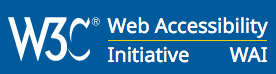
General information on
W3C/WAI/WCAG recommendations
for universally accessible websites
W3C/WCAG recommendations
The Web Content Accessibility Guidelines 2.1 (WCAG 2.1)
are the internationally recognized guidelines for
accessible websites.
Many national or supranational regulations (eg at EU level)
on the accessibility of websites refer to WCAG 2.0/2.1.
Electronic documents, like PDFs, provided for download
from a website are also covered by WCAG 2.1 per se and
must meet the applicable success criteria to comply with
WCAG 2.1 (Level A, AA or AAA).
Note! The technical implementation of accessible PDF
requires however the PDF/UA standard, not the WCAG.
PDF Accessibility Checker (PAC)
is "WCAG-Ready" freeware
WCAG's recommendations are mainly developed for
implementation of universal design for accessible websites.
PAC can test WCAG's recommendations applicable
for website information based on PDF-technology
(only a small part of WCAG's recommendations are
applicable for PDF documents).
Note! Naturally, PAC can not take account of those WCAG
test criteria in which a judgmental assessment of a matter
by a human being must be made.

The above message is displayed by PAC when a PDF
document meets the applicable WCAG success criteria
which can be tested automatically by software.
It remains to be tested whether the document meets
WCAG's other success criteria.
When even those requirements are met, and that
the document complies with the PDFU/A standard,
the document can be published as an accessible PDF
on the entity's websites.

The above error message is displayed by the PAC when a
PDF document does not comply with one or more
applicable WCAG success criteria which can be tested
automatically by software.
Such a PDF document is not accessible for everyone.
Recommended action:
Do not publish the document on public facing websites.
Do not accept the document, return it to responsible instance
for remediation - Re-do it, do it right!

Warning message filed by PAC WCAG Check
on detected possible WCAG issue.
Review the content and make any necessary corrections!
If your PDF document does not pass
the WCAG validation:
Check your own PDF files with PAC
for compliance with WCAG:
|
|
PAC Quick-Test
Quick test with PAC for compliance of PDF document
with both PDF/UA and WCAG
What is the quick test?
- Quick test of a PDF document for accessibility
- The test can be performed by anyone with free test tools
- This is a first assessment (tendency) of whether a
PDF document meets the accessibility requirements of
PDF/UA and applicable success criteria of WCAG
- First assessment of the semantics of the document
- As an accessibility tester/examiner, you get better and
faster the more often you undertake the quick test
What is the quick test not?
- Final and definitive statement on conformity of
a document with accessibility standards
PDF/UA, BITV or WCAG
- The ultimate testing tool for accessibility experts
- Scientifically performed field test
- Final and definitive quality assurance
- 100% statement on the accessibility of a PDF document
How do you proceed?
Automatic PDF/UA and WCAG check with PAC
Download PDF Accessibility Checker (PAC) free test tool
- Check your own PDF document with PAC
- Evaluate test results (see typical samples below)
Evaluating test results:
When PDF Accessibility Checker is finished testing your file,
you can review the results in several ways:
- Summary report
- Detailed report
- Screen reader preview
- Document statistics
- Logical structure - Structure elements
- Logical structure - Decorative elements
When reviewing the results,
it is important to remember that PAC focuses on
the technical aspects of the PDF document;
this applies to both the PDF/UA and the WCAG validation.
Many of the accessibility checkpoints for PDF/UA and WCAG
require additional visual or manual inspection to ensure
that the PDF document is compliant.
Figure 1 to 4 below,
shows examples of the PDF/UA and the WCAG
validation results in "the Summary Report Area":
Positive PDF/UA Check
File is compliant with PDF/A
Click on "PDF/UA tab"
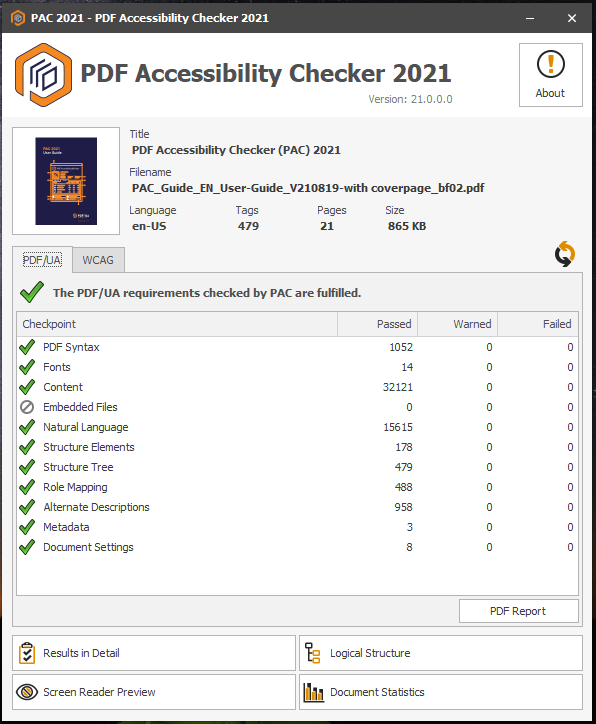
Figure 1:
PAC Report for PDF document
where PDF/UA requirements are met
Positive WCAG Check
File is compliant with WCAG success criteria
Click on "WCAG tab"

Figure 2:
PAC Report for PDF document
where WCAG requirements are met
Negative PDF/UA Check
File is not compliant with PDF/UA
Click on "PDF/UA tab"
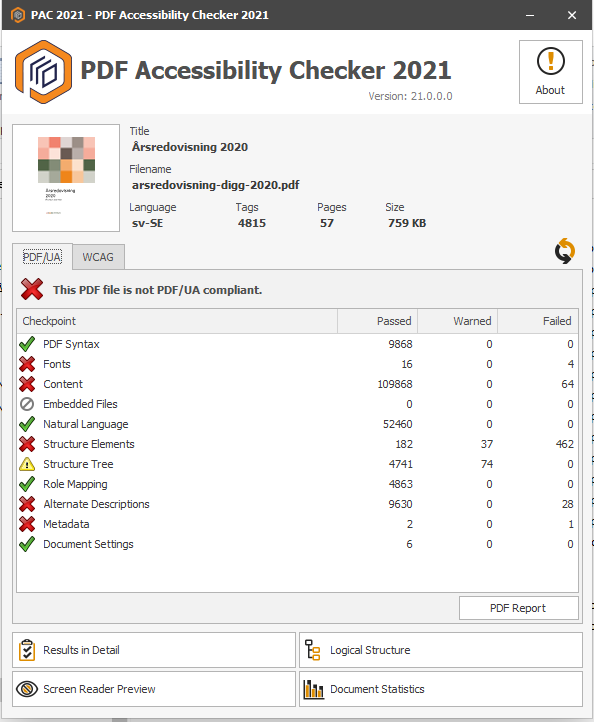
Figure 3:
PAC Report for PDF document
where PDF/UA requirements are not met
Negative WCAG Check
File is not compliant with WCAG success criteria
Click on "WCAG tab"
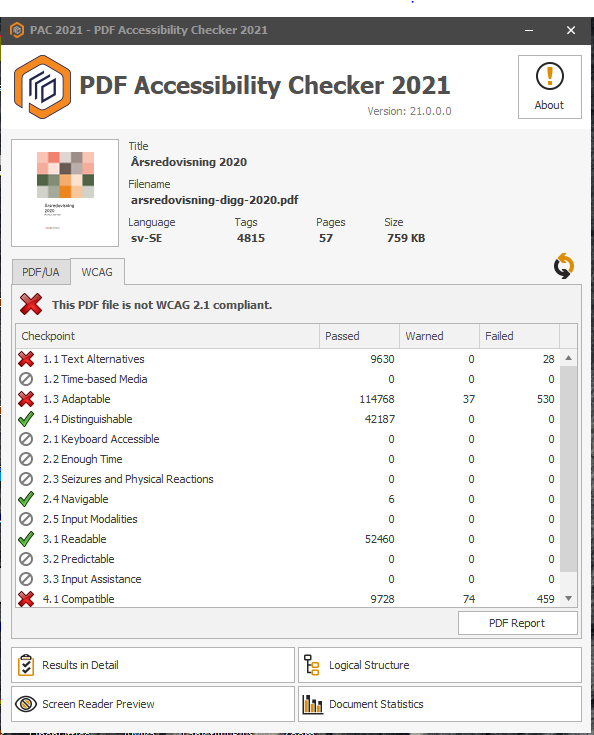
Figure 4:
PAC Report for PDF document
where WCAG requirements are met
Examine detailed results
Results in Detail
- Click on button "Results in Detail"
- The Detailed Report window opens and displays a list of
approved / not approved PDF/UA and WCAG checkpoints
- For each item / checkpoint in the list,
the corresponding status and item count is displayed

Figure 5:
PAC Detailed Report for PDF document
which technically meets
PDF/UA and WCAG requirements
- Click an error in the list in the left pane
- The detailed error message is displayed in the top-right pane,
and the associated page is displayed in the bottom-right
- You can use this detailed report to locate and analyze
each error in the document
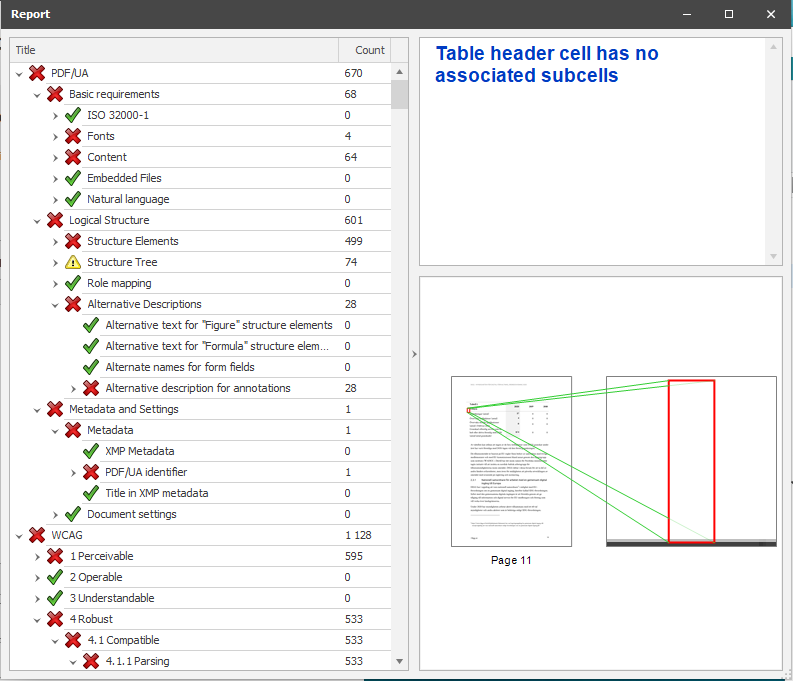
Figure 6:
PAC Detailed Report for a PDF document
that is not PDF/UA nor WCAG compliant
The performed PDF/UA check reports i.a. the following errors:
"Logical Structure - Structure Elements, Tables:
The header cell of the table does not have associated subcells"
Check of Color Contrast
Color contrast results:
- Click on button:
- "Results in Detail"
- Click checkpoint:
- "WCAG"
- Click checkpoint
- "Success Criteria: 1. Perceivable"
- Click checkpoint
- "Success Criteria: 1.4 Distinguishable"
- Click checkpoint:
- "Success Criteria: 1.4.3 Contrast (Minimum)"
- Click checkpoint:
- "Success Criteria: Contrast of Text"
Text with insufficient contrast
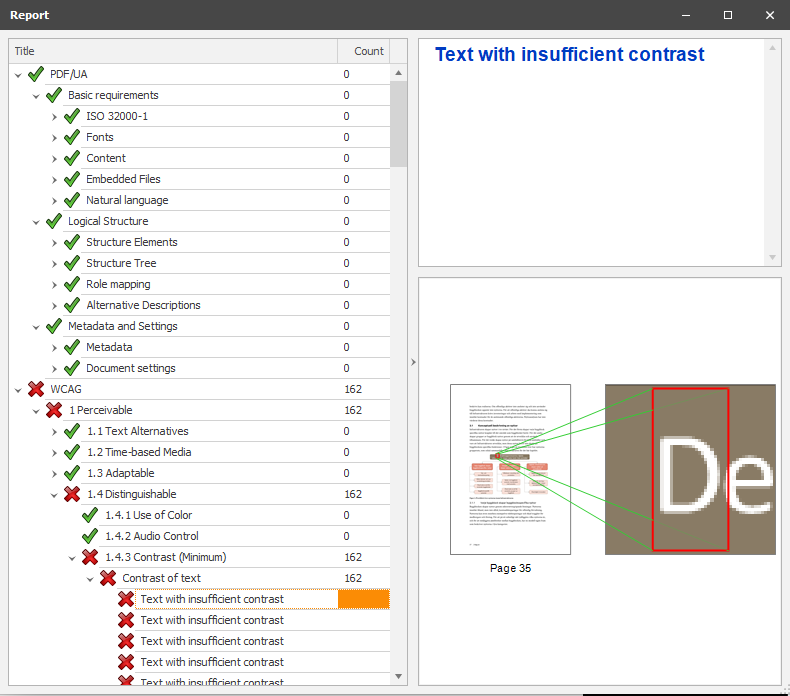
Figure 7:
PAC Detailed Report for PDF document
that is not WCAG compliant due to
insufficient text contrast:
"Text with insufficient contrast"
Visually check the document internal structures
Screen Reader Preview
The Screen Reader Preview feature in PAC is used to
perform a quick, visual check of the internal structure
of a PDF document.
- Click "Screen Reader Preview" button
- It displays a simplified structure of the document;
a visual representation of the internal document structure
that a screen reader will “see” as it reads the page

Figure 8:
PAC Screen Reader Preview of
PDF document's internal structure, sample 1
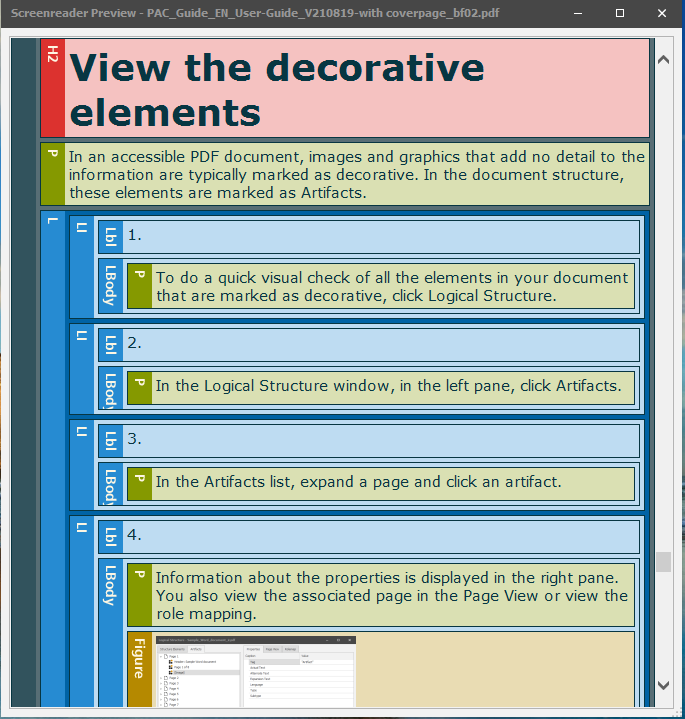
Figure 9:
PAC Screen Reader Preview of
PDF document's internal structure, sample 2
Quick look at the statistics of the PDF document
Document Statistics
- Click on "Document Statistics" button
- The list opens in a separate window and
shows the count for each type of element
- Review the document statistics
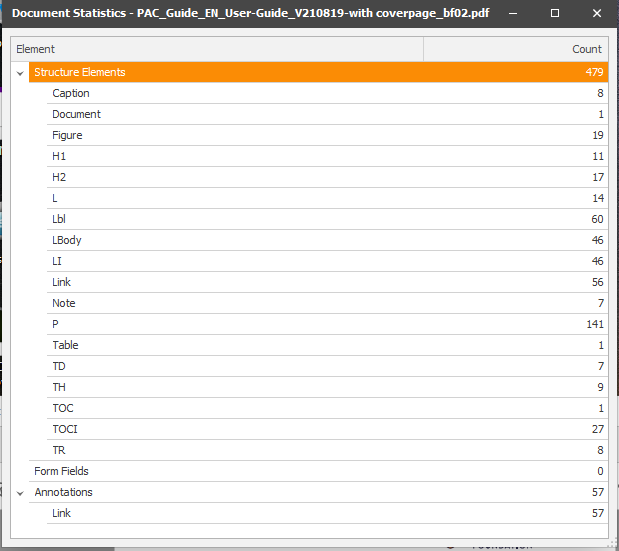
Figure 10:
Document Statistics window for a
PDF/UA compliant document
The statistics in Figure 10 above shows that
(among other things) the following tagged elements
are present in the document:
- Headings of levels 1 (H1) and 2 (H2)
- Pictures and captions (Figure, Caption)
- Lists (L, Lbl, LBody)
- Paragraphs (P) / Text
- Table of Contents (TOC, TOCI)
- ...
This indicates that the most important elements
are present and it is likely a well-tagged document.
- To filter the items listed in Figure 10,
hover over the "Count" heading and click the "Filter" icon
- Click "Clear Filter" button
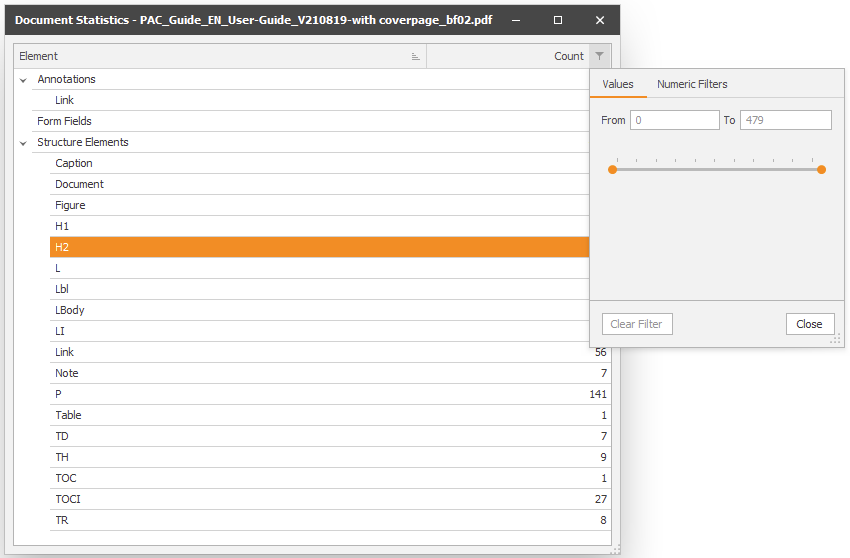
Figure 11:
Document Statistics - Action: Numeric Filtering
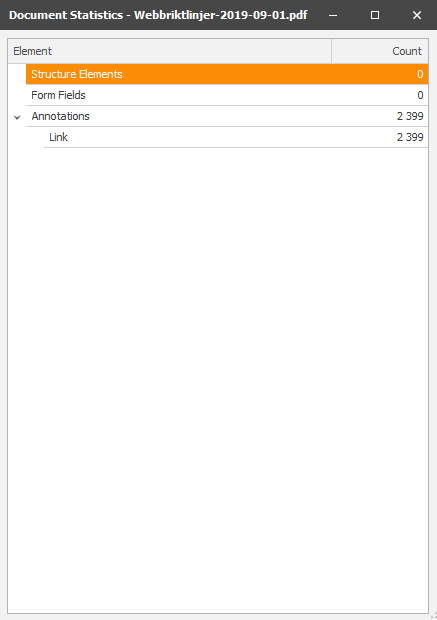
Figure 12:
Shows document statistics for a PDF document
with no headings, no table of contents,
no captions, no paragraphs,....
The document is completely untagged!
This does not support a structured document.
The PDF document is not PDF/UA compliant;
thus a completely inaccessible PDF!
Examine The Detailed Structure
Logical Structure - Structure Elements
Use the "Logical Structure" view in PAC to perform a more
detailed analysis of the document's internal structure
- To see the complete structure of the PDF document in
the form of a tag tree, click "Logical Structure" button
- The Logical Structure window opens,
the tag tree is displayed in the left pane
- To view the properties for a specific tag,
in the left pane, navigate to and click the tag
- The Properties for the chosen tag are displayed
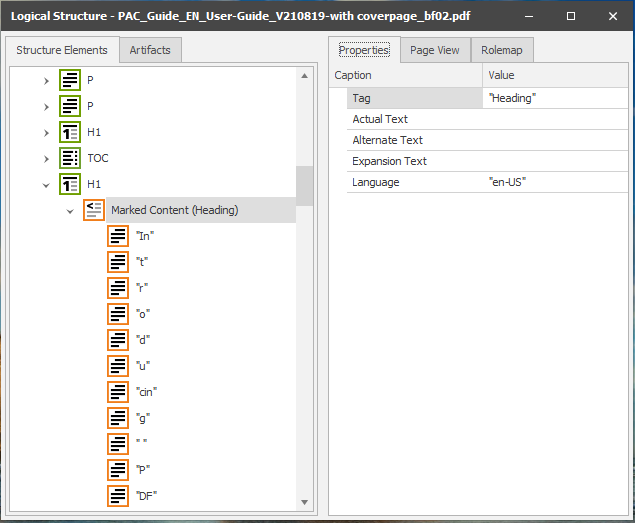
Figure 13:
Logical Structure - Structure Elements - Tag Tree - Properties
Use this view to ensure that the properties are correct
Show "Page View"
- In the right pane, click "Page View" tab
- The Page View windows opens in the right pane
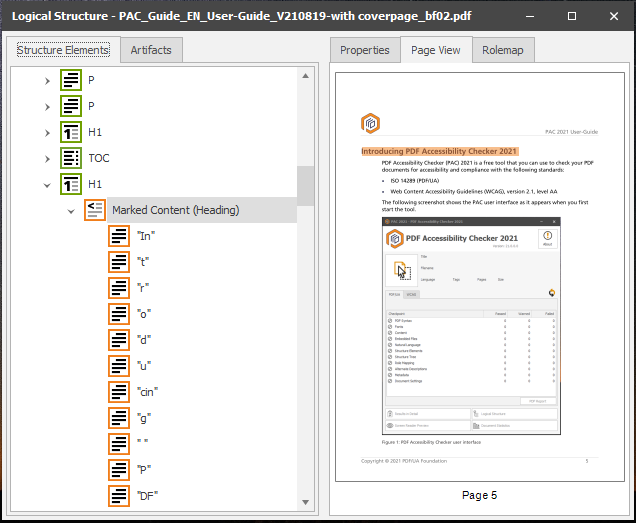
Figure 14:
Logical Structure - Structure Elements - Page View
You can use this view to determine if
the structural elements in the tag tree and
the visual logical reading order match
Show "Rolemap"
- Click on "Rolemap" tab, in the right pane
- The Rolemap windows opens in the right pane

Figure 15:
Logical Structure - Structure Elements - Rolemap
You can use this view to ensure that
the role assignments in the document are correct
Examine The Detailed Structure
Logical Structure - Decorative Elements
View decorative elements
In an accessible PDF document, images and graphics that
add no detail to the information are marked as decorative.
In the document structure,
these elements are marked as Artifacts.
- To do a quick visual check of all the structure elements
in your PDF document that are marked as decorative,
click "Logical Structure" button
- Click the "Artifacts" tag in the left window pane
- In the list under the "Structure Elements" tab,
expand a page by clicking on a page icon and
click on an artifact
- Information about the properties is
displayed in the right pane
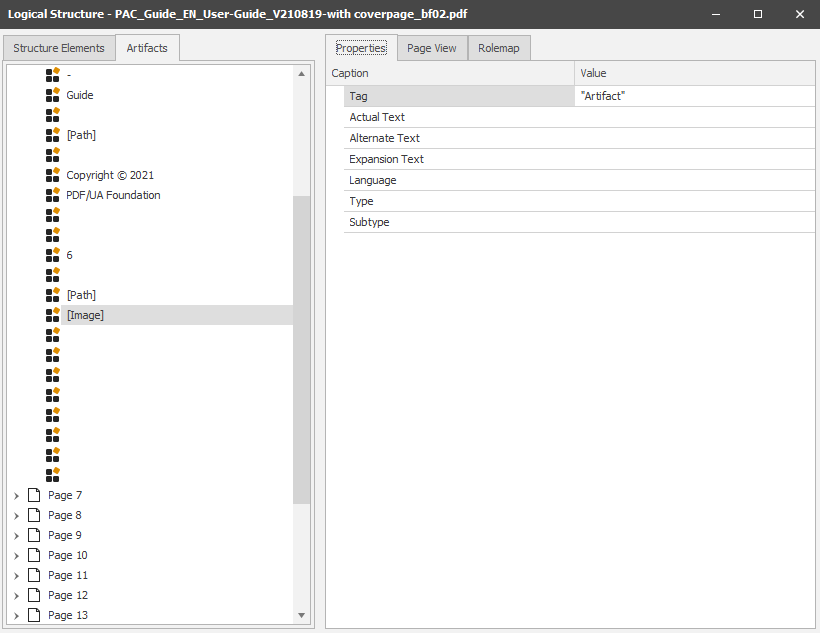
Figure 16:
Logical Structure - Decorative Elements / Artifacts - Properties
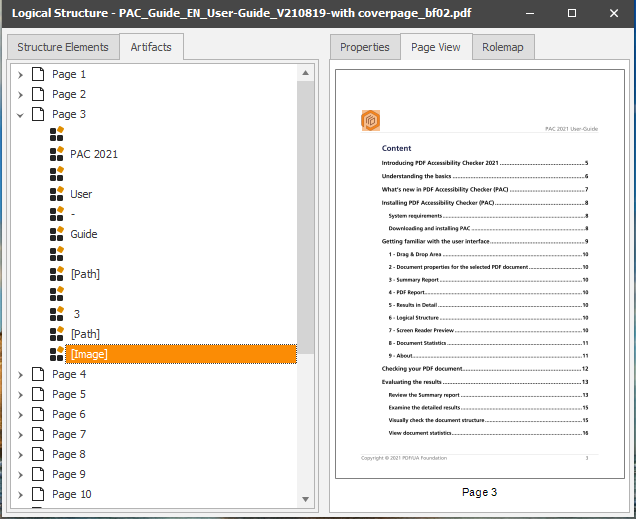
Figure 17:
Logical Structure - Decorative Elements / Artifacts - Page View
Logotypes are regarded as decorative elements
that shall be marked as "Artifacts"
Exporting the PAC Test Results
PDF Export
The PAC test results can be exported as
proof of the quality of the PDF document
The PDF export feature is especially useful for
service providers; they can generate the report
as proof that their work has been done in compliance
with accessibility standards and recommendations,
PDF/UA and WCAG
To export the Summary Test Report to an accessible PDF:
- Click on the "PDF Report" button
- In the "Export PDF Report" dialog box,
enter a file name and choose the location
where you want to save the file
- Click the "Save" button
An accessible PDF file of the test results is generated
and opens in your default PDF reader:
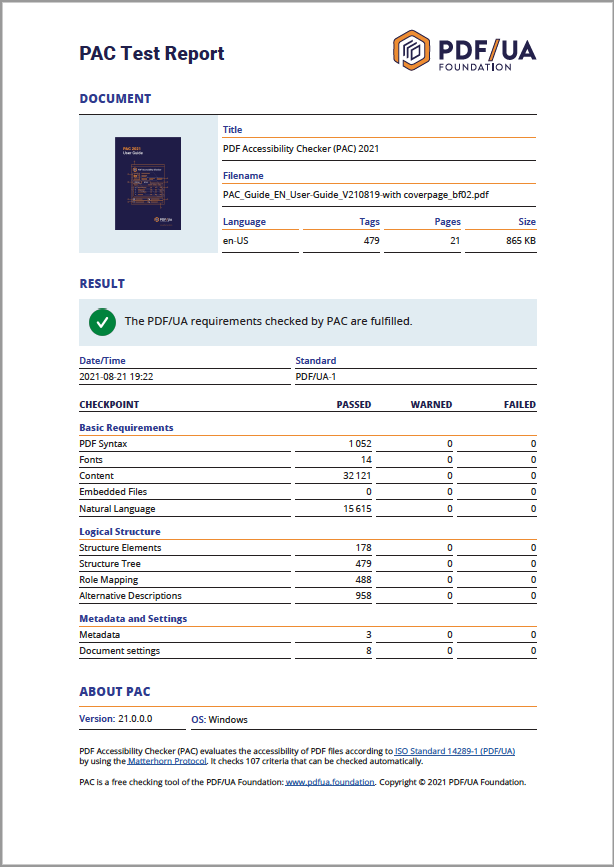
Figure 18:
PAC Exported PDF/UA Test Report
(The report itself is compliant with PDF/UA-1)
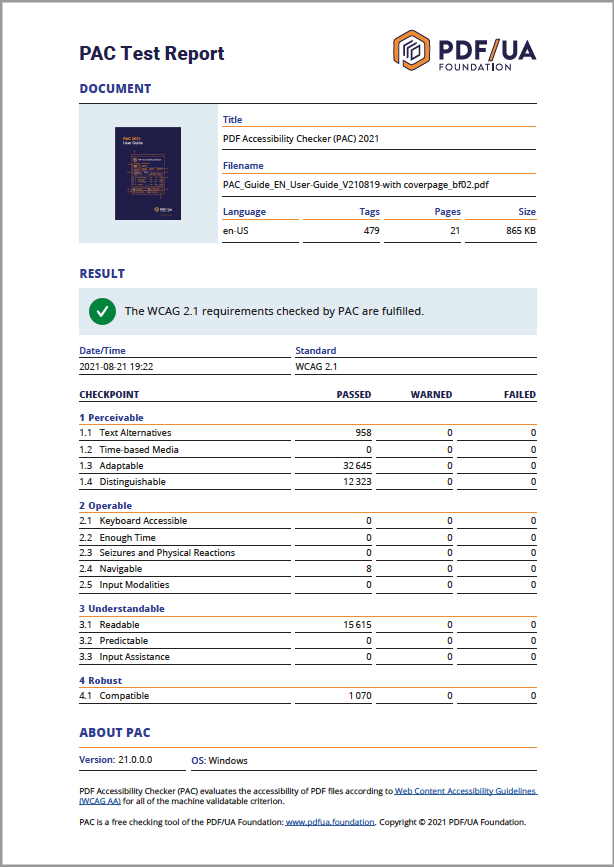
Figure 19:
PAC Exported WCAG Test Report
(The report itself is compliant with WCAG 2.1 AA)
As indicated above:
The PAC Quick Test is a first assessment (tendency)
of whether a PDF document meets the accessibility
requirements of PDF/UA and applicable success
criterias of WCAG.
Should your PDF files fail to pass the PAC Quick Test above,
they need to be immediately remediated before
they can be published.
Then feel free to see our comprehensive list of recommended
software tools and services to tag, create, validate and
remediate PDF files for compliance with PDF/UA and WCAG.
Or:
|
For more information contact NewFormat
NewFormat AB
Smörblommegränd 14, SE-165 72 Hässelby (Stockholm), Sweden
tel:+46 (0)70 631 53 01
All content © copyright 2008-2024 NewFormat AB. All rights reserved.
All product names, trademarks and registered trademarks
are property of their respective owners.

|
|