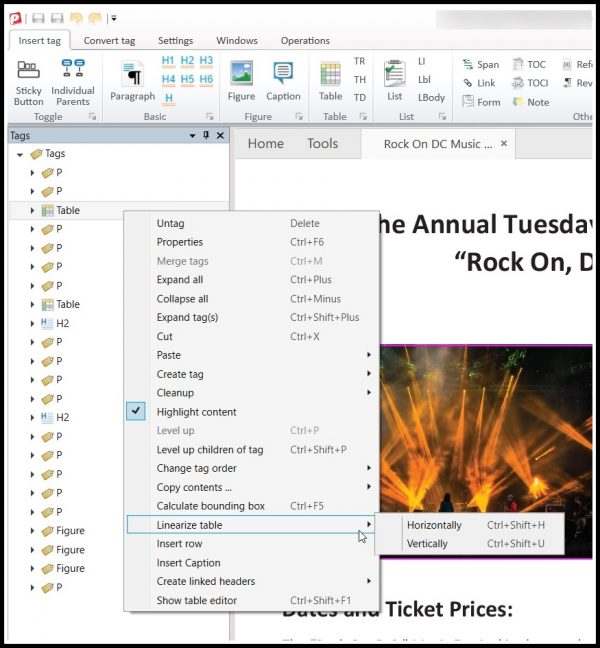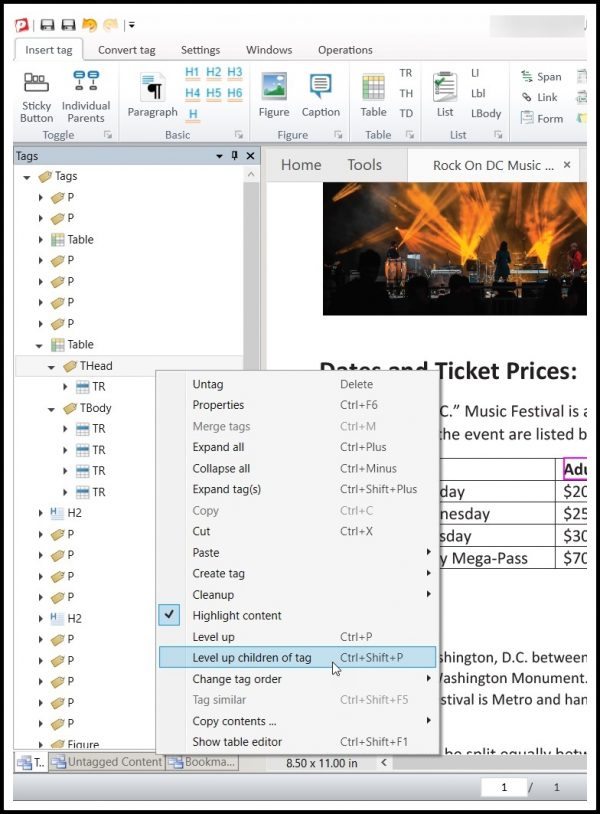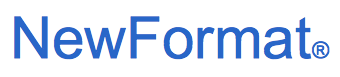 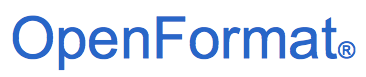 Part of NewFormat AB Portal  
OpenFormat Products and Services Offerings / Promotions / Prices Guides and Datasheets Customer Contact Form Home/NewFormat |
|||||
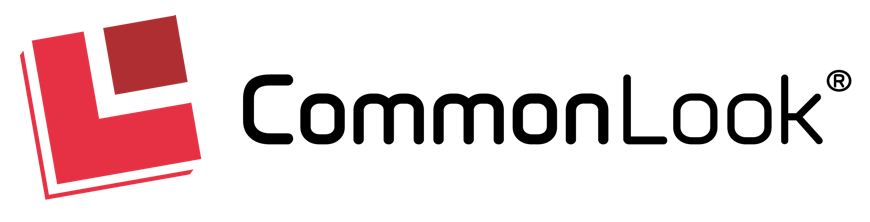
CommonLook |
|||||
Accessible PDFA fully PDF/UA compliant PDF can be just as
|
|||||
Creating Accessible PDF Documents Using CommonLook PDF
CommonLook PDF - Optimizing of tables in PDF documentsHow CommonLook PDF does a better job than Adobe Acrobat to optimize PDF tables. Tables are an important component of any digital document (PDF, Word document etc.). Why do tables in PDFs create so much confusion, The list of reasons is as long and confusing as some of the tables themselves. To clarify some of these issues we present below two highly effective Difference between data tables and presentation/layout tablesData tables are used to organize data with a logical relationship in grids. In order to make data tables accessible, they have to fulfill the following prerequisites: A table that is built logically is always rectangular Understandable first, making accessible second: In the perspective of semantics, presentation/layout tables are no real tables, Simple tables and complex tablesA table is simple, if every header cell is valid for the complete column or row. A table is complex, if there is at least one header cell, Caption and SummaryCaptions and summaries provide information that can A caption functions like a heading for a table. A summary conveys information about the organization |
|||||
| |||||