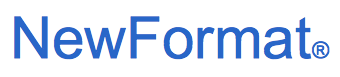
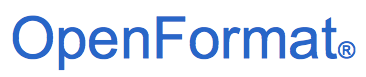
Part of NewFormat AB Portal
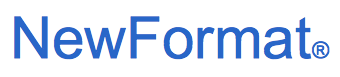
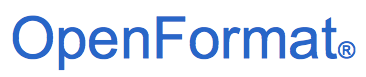
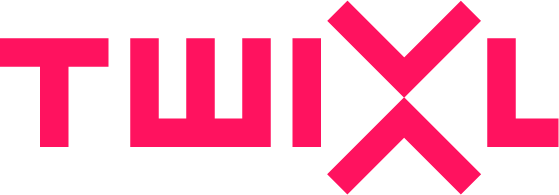
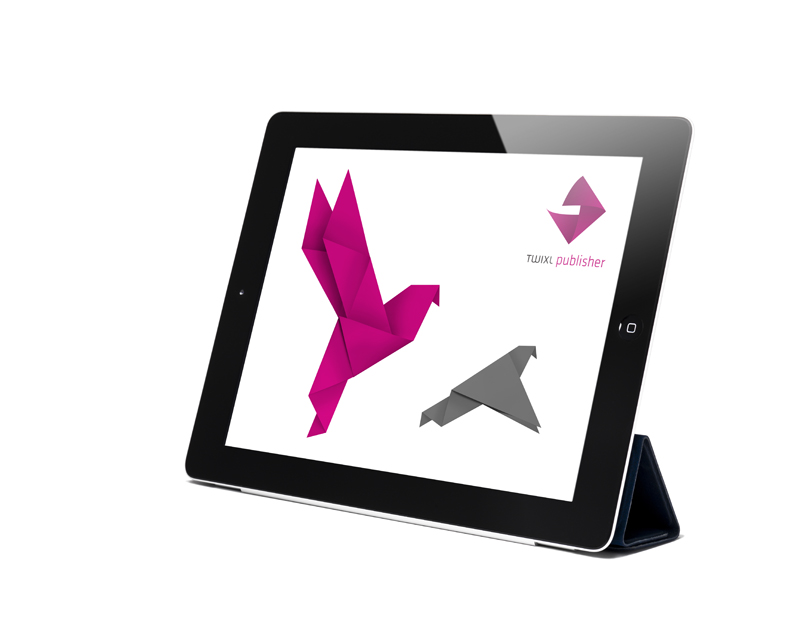 0. Going from a different publishing tool to Twixl Publisher
Migration strategiesMigration of single-issue and multi-issue kiosk apps that was created using a Different strategies for migration:Old app vs New app:--> Confusing, risk to loose readers. Convert the app:--> Easiest approach, no confusion. --> Less expensive, likely within the DPS budget. !! Start in time, at least 2 months upfront. What are the other options? |
|
|
Migrating from Adobe DPS /AEM - Twixl Importer for Adobe InDesignWhat is the Twixl Importer for Adobe InDesign?The Twixl Importer is a free plugin for Adobe InDesign that allows you to convert 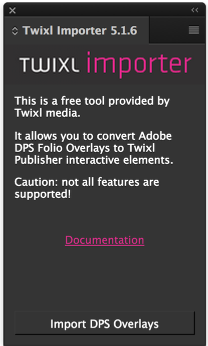 Twixl Importer is a non-destructive plug-in that comes with Twixl Publisher RequirementsThe Twixl Importer plugin works with Adobe InDesign CC InstallationTwixl Importer installs automatically as a plugin to Adobe Indesign with In Adobe InDesign, How to use Twixl Importer?Open the InDesign document containing the Adobe DPS Folio Overlays. Now open the Twixl Importer plugin from the Extensions menu under Window. In the main window of the plugin, click on the "Import DPS Overlays" button. 
Which interactive information in Adobe DPS Folio Overlay will be converted ?Note!: Twixl Publisher does not support pinch & zoom in For InDesign-based documents, Twixl is convinced that the Twixl software HyperlinksAudioVideoSlideshowWeb ContentScrollable FrameImage SequencePanoramaPan & ZoomNested InteractivityHTML resourcesIn Twixl Publisher, HTML resources used for embedded content in Automated batch conversion of DPS projectsThe Twixl Importer plugin does not have an option to batch process |
Migrating single-issue apps from Adobe DPS / AEM to Twixl PublisherStep-by-step guide on how to move a single-issue app from Adobe DPS to Twixl: All existing app content needs to be converted to If you were previously using Adobe DPS, If you were using a solution like Mag+, Aquafadas, etc. Create a new app from the Twixl Publisher plug-in, Put all your existing articles in the book with the sort order you want. Once you have the complete content in the book, Using the Twixl Publisher app, create an app with the same For Android apps, you will need the keystore When you ready to replace the DPS app, For iOS, the .ipa file is uploaded using Apple's Application Loader, Important note: |
Migrating multi-issue / kiosk apps from Adobe DPS / AEM to Twixl PublisherStep-by-step guide on how to move a multi-issue app from Adobe DPS to Twixl: All existing content (each issue) needs to be converted to If you were previously using Adobe DPS, If you were using a solution like Mag+, Aquafadas, etc. In the Twixl Distribution Platform, add a new app to your account Add the same issues as in the original app to the Twixl Distribution Platform, Using the Twixl Publisher app, create an app with the application key For Android apps, you will need the certificate and private key If you were using subscriptions previously, define the same subscription If you were using entitlements previously, integrate entitlements in For all of the above steps, When you ready to replace the DPS app, Important note: |
For more information contact NewFormat
NewFormat AB
Smörblommegränd 14, SE-165 72 Hässelby (Stockholm), Sweden
tel:+46 (0)70 631 53 01
All content © copyright 2008-2024 NewFormat AB. All rights reserved.
All product names, trademarks and registered trademarks
are property of their respective owners.