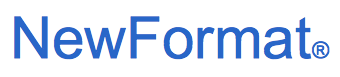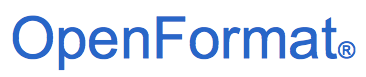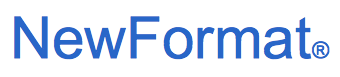
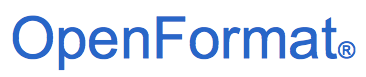
Part of NewFormat AB Portal
 
OpenFormat
Products and Services
Offerings / Promotions / Prices
Guides and Datasheets
Customer Contact Form
Home/NewFormat
NewFormat AB
PDF standards make the world work
Our solutions are based on
tested, reliable, and highly accessible software solutions.
NewFormat is Appointed Reseller and Solution Partner in
Nordic (Sweden, Denmark, Finland, Iceland, Norway)
and
Baltic Region (Estonia, Latvia, Lithuania)
of leading PDF solutions from Foxit Software.

PDF solutions for all your needs
PDF products and services,
helping knowledge workers to increase their productivity.
Foxit Software provides PDF solutions globally to 485K+ customers,
ranging from small/medium businesses (SMBs) to global enterprises,
within key industries such as
Education, Government, Bank & Finance, Insurance,
Legal, Healthcare, and Manufacturing.
Customer approved solutions by more than 700 million end-users.
Foxit products and services are "PDF/UA-Ready"

Create, show, read, share, publish and navigate in
PDF/UA compatible PDF documents
|
Products
|
Foxit PDF Editor Suite for Teams
and
Foxit PDF Editor Suite Pro for Teams

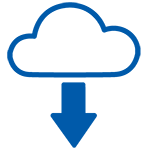
Click Here for Free Trial of Foxit PDF Editor Suite Pro for Teams
(You will be asked to fill in a trial request form.
To help us identify your software download and support you,
please enter the code
NewFormat in the form field named Preferred Reseller).
|
Foxit PDF Editor Suite Pro for Teams
 + +  + + 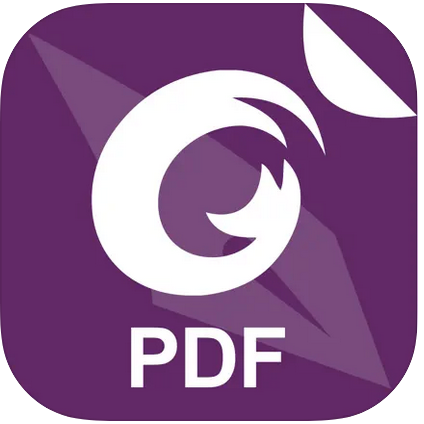
Benefits
- One Document Platform To Do It All:
- Work on PDFs (create, edit, and sign) from anywhere
- Legally-binding signing with eSign
- AI Machine Learning
- Collaboration in the cloud
- Easy license management
Portable Document Format - PDF

Supported Business Purposes
- Document Sharing:
PDFs are often used to share business documents such as
contracts, reports, invoices, and presentations because
they can be easily sent, received, and viewed on a
variety of devices and operating systems without
requiring additional software.
- Archiving:
PDFs are ideal for long-term storage of important
business documents as they preserve the original
formatting, layout, and graphics, ensuring that
the document will look the same years
after it was created.
- Forms:
PDF forms can be filled out electronically,
which saves time and reduces errors
compared to paper forms.
- Printing:
PDFs are often used for high-quality printing
because they ensure that the document
will look the same on all printers,
regardless of the printer’s capabilities.
- Electronic Signatures:
PDFs can be signed electronically,
making it possible for businesses to sign and send
contracts, invoices, and other important documents
without having to print and physically sign them.
- Secure Sharing:
PDFs can be password-protected and encrypted,
making them a secure way to share
confidential business information.
- Accessibility:
PDFs can be optimized for accessibility,
making it easier for people with disabilities
to access important business information.
Foxit PDF Editor Suites, two suites to choose

Product Features
- Foxit PDF Editor Suite Pro for Teams

- One app to create, edit, fill and sign documents:
- Edit content and layout
- Digitally self-sign agreements and forms
- Create PDF docs and forms
- Drag and drop pages between files
- Export to MS Office and other file formats
- Convert paper to digital
- Share, collaborate, and integrate
- Properly protect
Create accessible PDF
- AI-based Smart Redact add-on
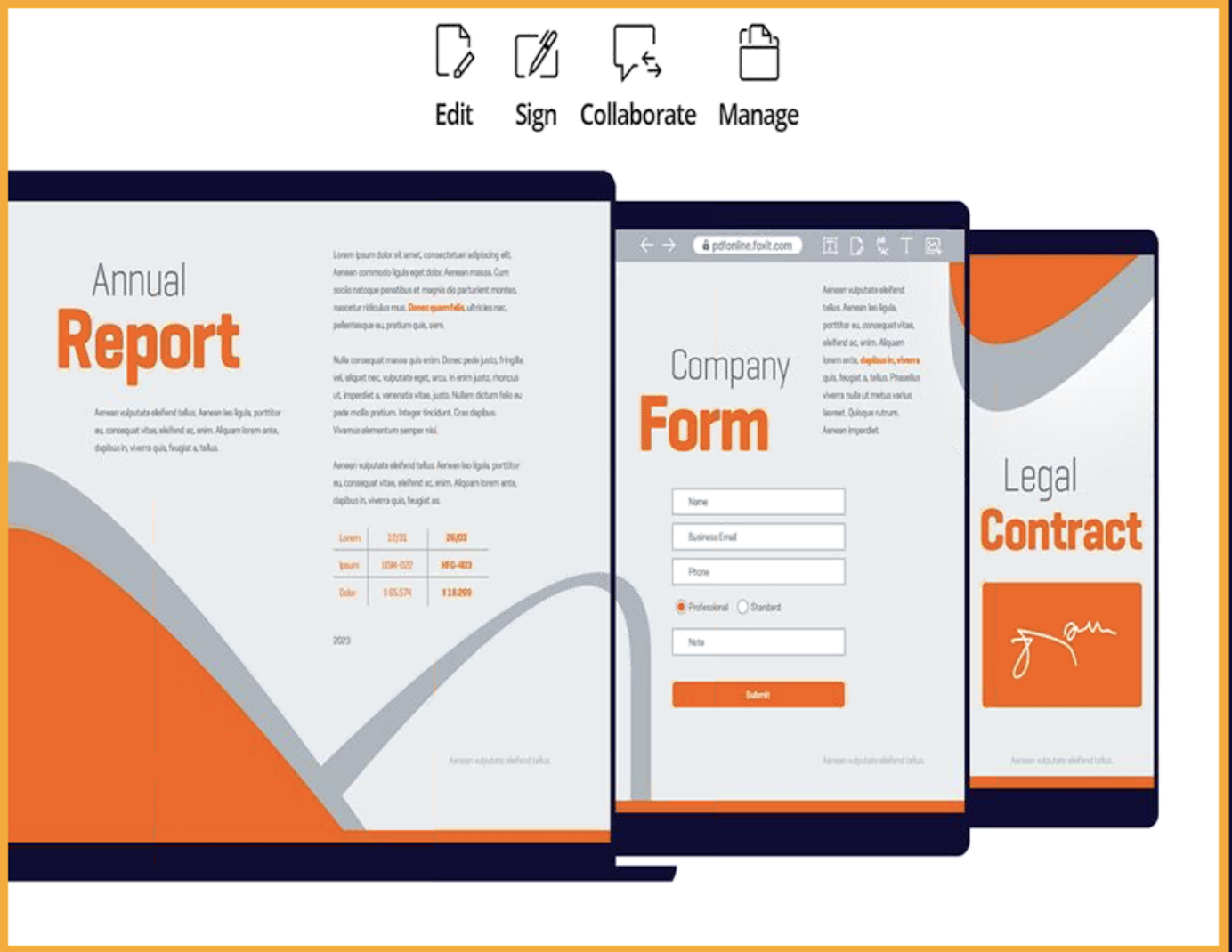
Product Features - Foxit PDF Editor Cloud

- All major browsers supported:
Chrome, Edge, Safari, Firefox, Opera
- Powerful online all-in-one PDF Editing and eSigning tool
makes your document workflows easy and secure:
- Create and Edit PDFs Online
- Integration with ChatGPT
- Integration with MS Office 365
- Collaboration on Microsoft Teams
- Work with PDFs in SharePoint and OneDrive
- Cloud Documents;
Easily upload, edit, share, and
collaborate from anywhere
- Document Collaboration;
Multiple users can share their
comments on the same document
More details on the features in Foxit PDF Editor Cloud
- Create and Edit PDFs Online
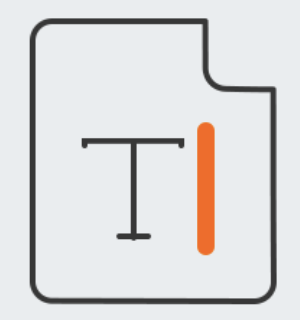
Users can easily create, edit, share, and collaborate
on PDF documents, in any browser or mobile device.
View Tutorial:
- Create PDF in Microsoft 365
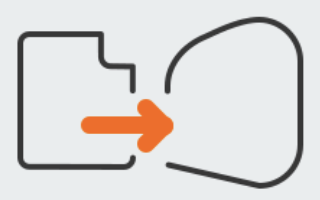
Convert Microsoft 365 documents to PDF:
Use the Foxit PDF Editor Cloud to easily convert a
Microsoft 365 document (Word, Excel, and PowerPoint)
to a high-quality PDF and save it to OneDrive
or download it.
View Tutorial:
Download this Add-in:
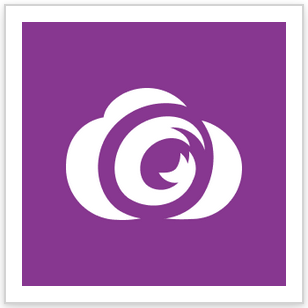
- Integration with AI-Assistant based on ChatGPT
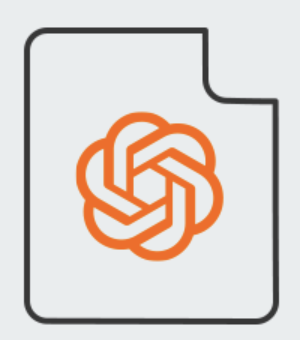
Document Summary:
The OpenAI summary service uses artificial intelligence
to generate a concise and accurate summary
of a given text input.
Document Re-write:
The OpenAI rewrite service uses machine learning
to automatically paraphrase or rewrite text
while maintaining its original meaning.
This service is free up to 100 pages per user per month.
Content Translation:
Translating selected text into corresponding languages.
Maximum 2000 characters per prompt,
50 prompts per user per day.
Document Q&A:
Have a conversation with PDF and answer
user questions based on PDF content,
50 prompts/questions per user per day.
Content Explanation:
AI-powered feature that provides concise
explanations and definitions for selected text.
Spelling and Grammar Correction:
AI-powered feature that automatically detects and
corrects spelling and grammar errors in your content.
View Tutorial:
Discover the Document Future with AI (6:31):
ChatGPT-based AI Assistant Revolutionizes
Foxit PDF Editor Suite Pro / Foxit PDF Editor Cloud
Do you use ChatGPT to get answers to your questions,
enhance content writing, and translate text?
Do you love AI assistance but are tired of switching
between your PDF Editor and OpenAI's ChatGPT?
The AI Assistant in Foxit PDF Editor Cloud is the solution.
It will boost workplace productivity by taking over these
tedious work steps right within your PDF Editor.
In this tutorial, you’ll learn how to leverage the power of
artificial intelligence by summarizing documents and text,
getting content-based answers, enhancing writing,
fixing spelling errors and correcting grammar mistakes,
translating content, and getting helpful explanations and
definitions of words using the ChatGPT-based AI Assistant
in Foxit PDF Editor Cloud.
- Collaborate on Microsoft Teams
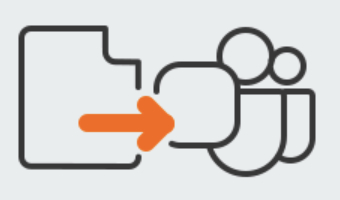
High-Quality PDF Viewing:
Display high-fidelity PDF documents
shared within your MS team's channel
without leaving the Team's application.
Accelerated Document Reviews:
Quickly and easily collaborate by collecting
channel members' feedback on shared
PDF documents within the Teams application.
View of Document Activity:
View other team members' comments
when they take action on your documents
and also when others reply to comments,
spending less time managing conflicts.
Secure Document Review:
Collaborate securely on the documents
with trusted members with access to
the Microsoft 365 platform.
View Tutorial:
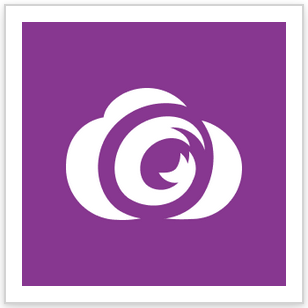
Download this Add-in:
- Work with PDFs in MS SharePoint Online and OneDrive
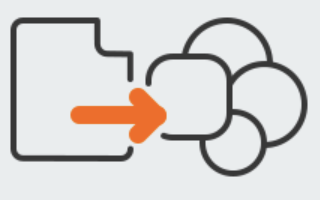
Using Foxit PDF Editor Cloud's
MS SharePoint Online & OneDrive Add-in,
knowledge workers can efficiently work with
PDFs in SharePoint.
Experience a high-quality viewing experience
with the online Foxit PDF previewer.
Increase employee productivity with
easy and swift file format conversion.
Delete, insert, rotate, and split pages
in a PDF to organize them.
Easily archive and distribute files within or outside
your organization by combining multiple Microsoft files and
PDFs into one PDF so that it can be archived or distributed.
Export PDFs to Word, Excel, PowerPoint, RTF, or other
editable formats from your mobile device or online
without compromising fonts, formatting, or layouts.
With Foxit PDF Editor Cloud’s integration with Google Drive,
work with PDFs within Google Drive by quickly and easily
viewing, editing, commenting, organizing, and converting
to other formats or combining multiple supported
format files into one PDF file, all in one place.
This article introduces the integration of
Foxit PDF Editor Cloud with MS SharePoint:
View Tutorial:
How to edit & share PDF documents in
Microsoft SharePoint and OneDrive
with Foxit PDF Editor
Storing, sharing, and editing PDF documents
directly in Microsoft SharePoint and OneDrive;
makes collaboration and PDF editing much easier.
So why not create and work on PDFs from within
your MS OneDrive and SharePoint file explorer?
Using the Foxit PDF Editor for
MS SharePoint and OneDrive Add-in,
users can easily convert non-PDF files into PDF files
or combine, organize and export documents.
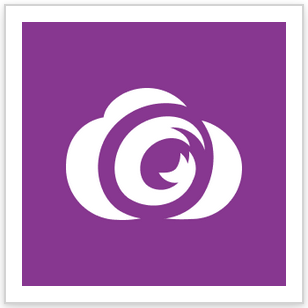
Download this Add-in:
- Cloud Documents
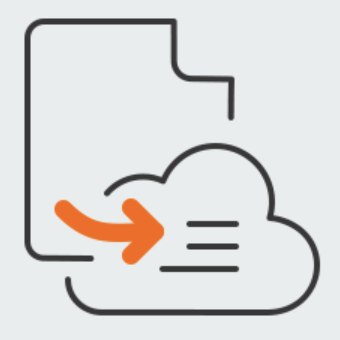
With Foxit PDF Editor for Cloud's Cloud Documents,
users can easily upload their documents to
Cloud Documents once, access these cloud-based documents,
and easily edit, share, and collaborate from anywhere,
on any device, and in any browser.
In addition,
Cloud Documents keeps a record of the files opened
by the user, and users can quickly find the documents
in the "Recent" files tab.
Furthermore, under the "Cloud Documents" section,
users can manage previously uploaded documents and
create new folders to organize and categorize them.
Additionally, when users upload a file to Cloud Documents
for editing, any changes made to the document
are automatically saved.
View Tutorial:
- Document Collaboration
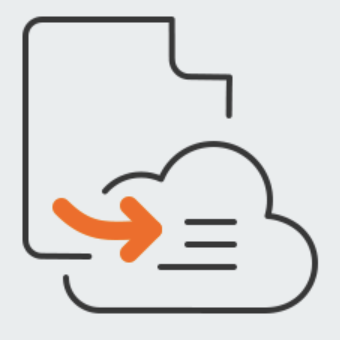
The collaboration function allows multiple users
to share their comments on the same document,
which can improve work efficiency and reduce
redundant labor.
This improves workflows and efficiency by
allowing team members to edit and discuss
the same document more easily.
Comments and suggestions made by team members
can be saved back to the original document,
making it convenient for collaboration initiators
to summarize opinions and modify the documents.
Product Features
- Foxit PDF Editor Mobile for Tablet and Phone
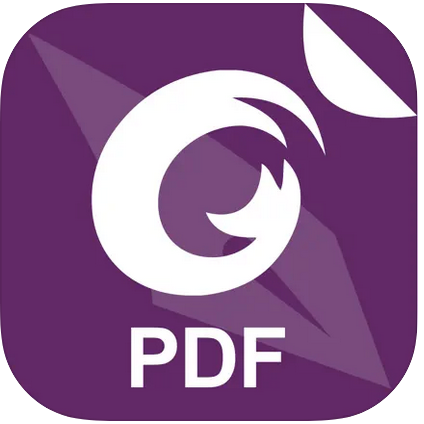
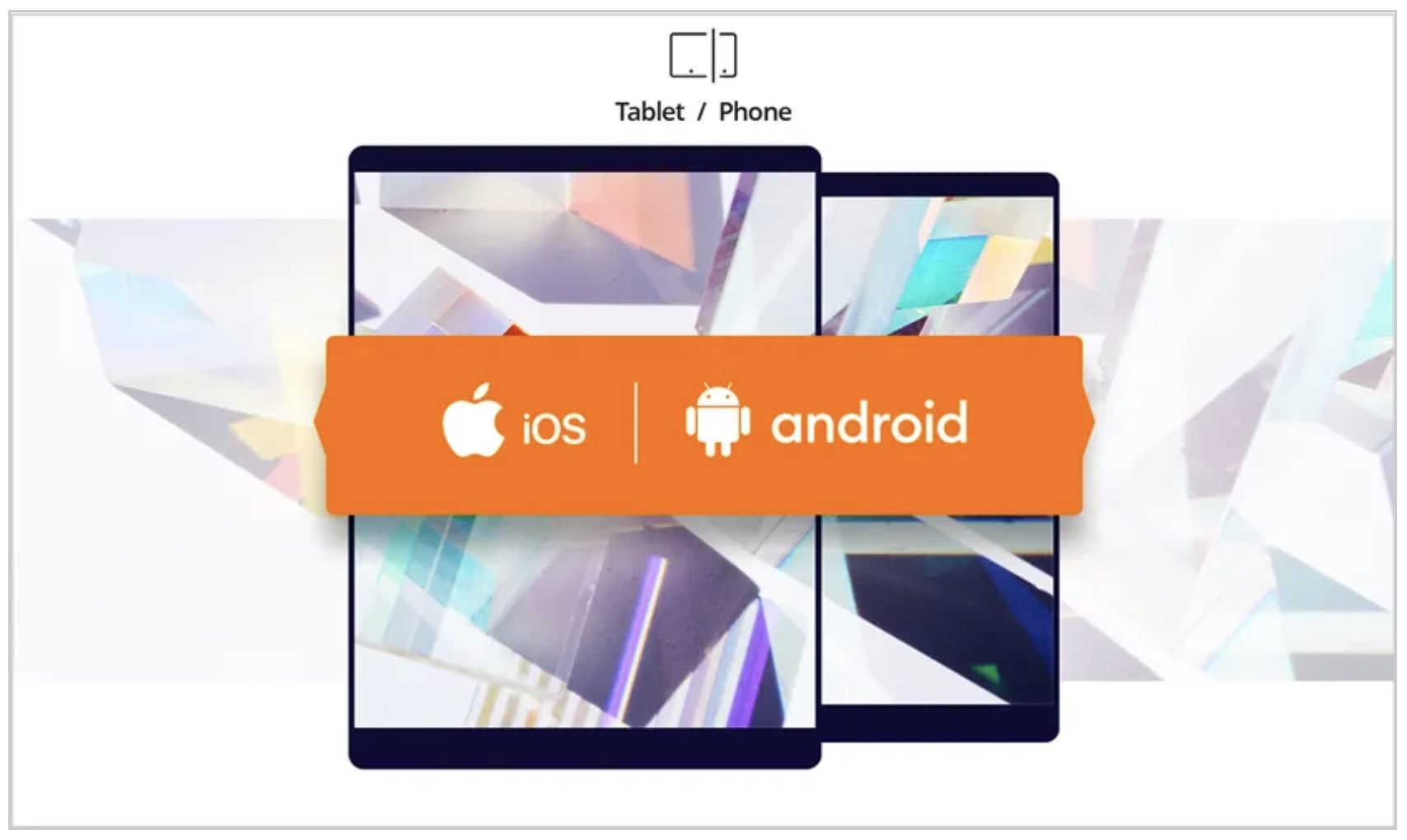
Product Features - Foxit eSign

Electronic document signing and management
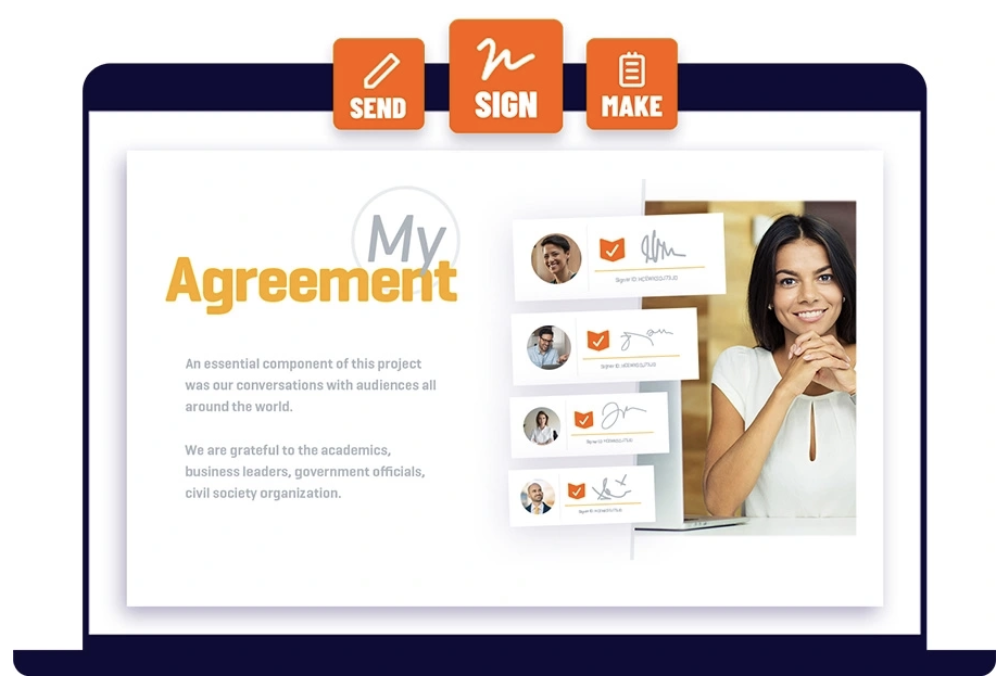
- Web platform for legally-binding eSignatures:
- Prepare documents, contracts, forms, template, and more
- Send documents from anywhere in seconds
- Sign contracts and complete documents
- Manage signed documents, workflows, and reports
- Store completed signed documents
- Enhance document security and compliance
- Use legal signatures practically anywhere
- Share document templates and collaboration with your team
- Powerful APIs
Product Features - Foxit Admin Console
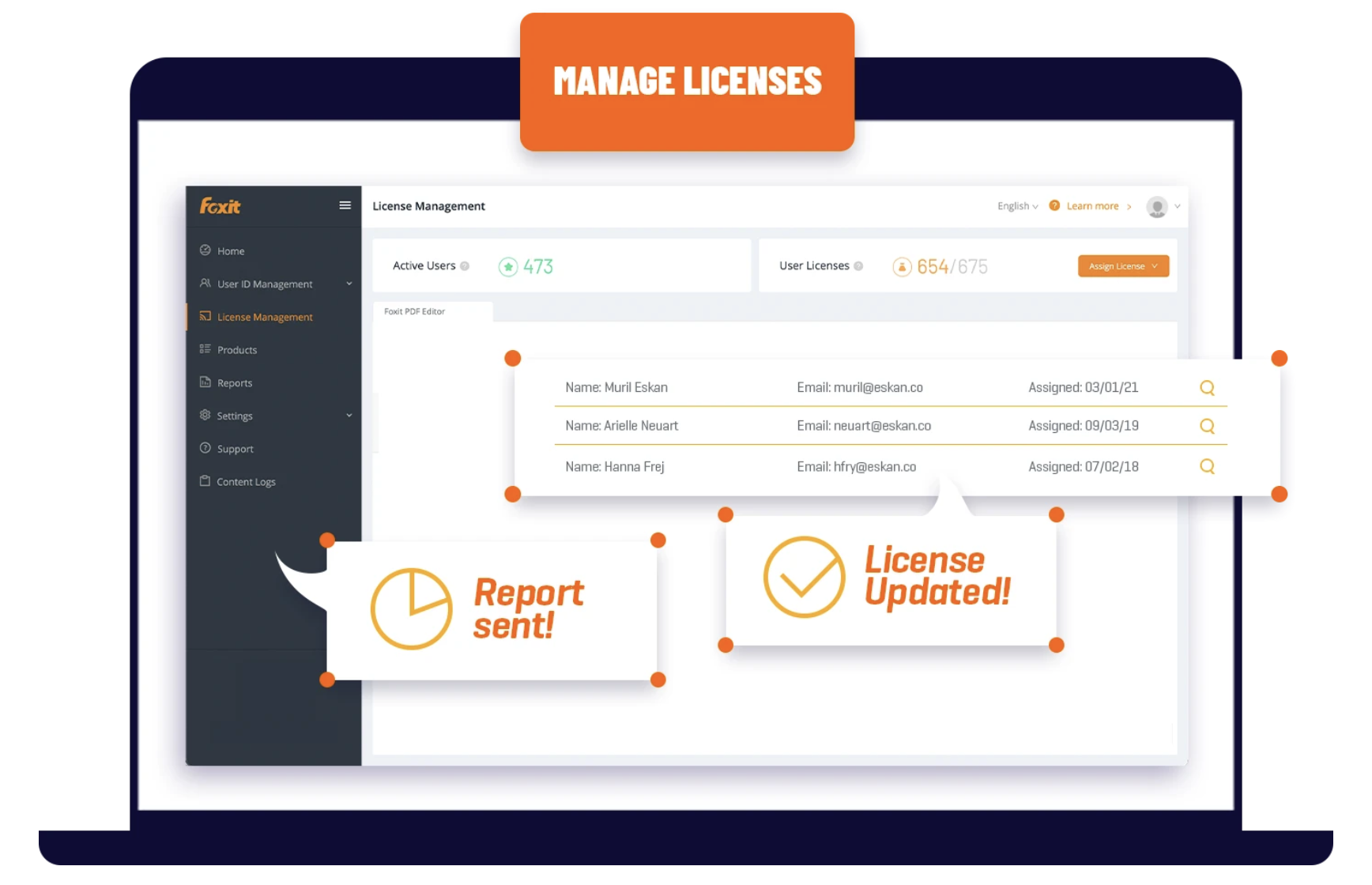
- License management and update portal:
- Manage Foxit PDF Editor and Foxit eSign licenses
- Manage, add and remove users, and user groups
- Connect to Single Sign-on (SSO) and Active Directory to
securely gain access to user information
- Assign and remove licenses from users and user groups
- View the total number of Foxit licenses you own and
currently have assigned
- Manage and automate upgrades
Accessible PDF with Foxit PDF Editor
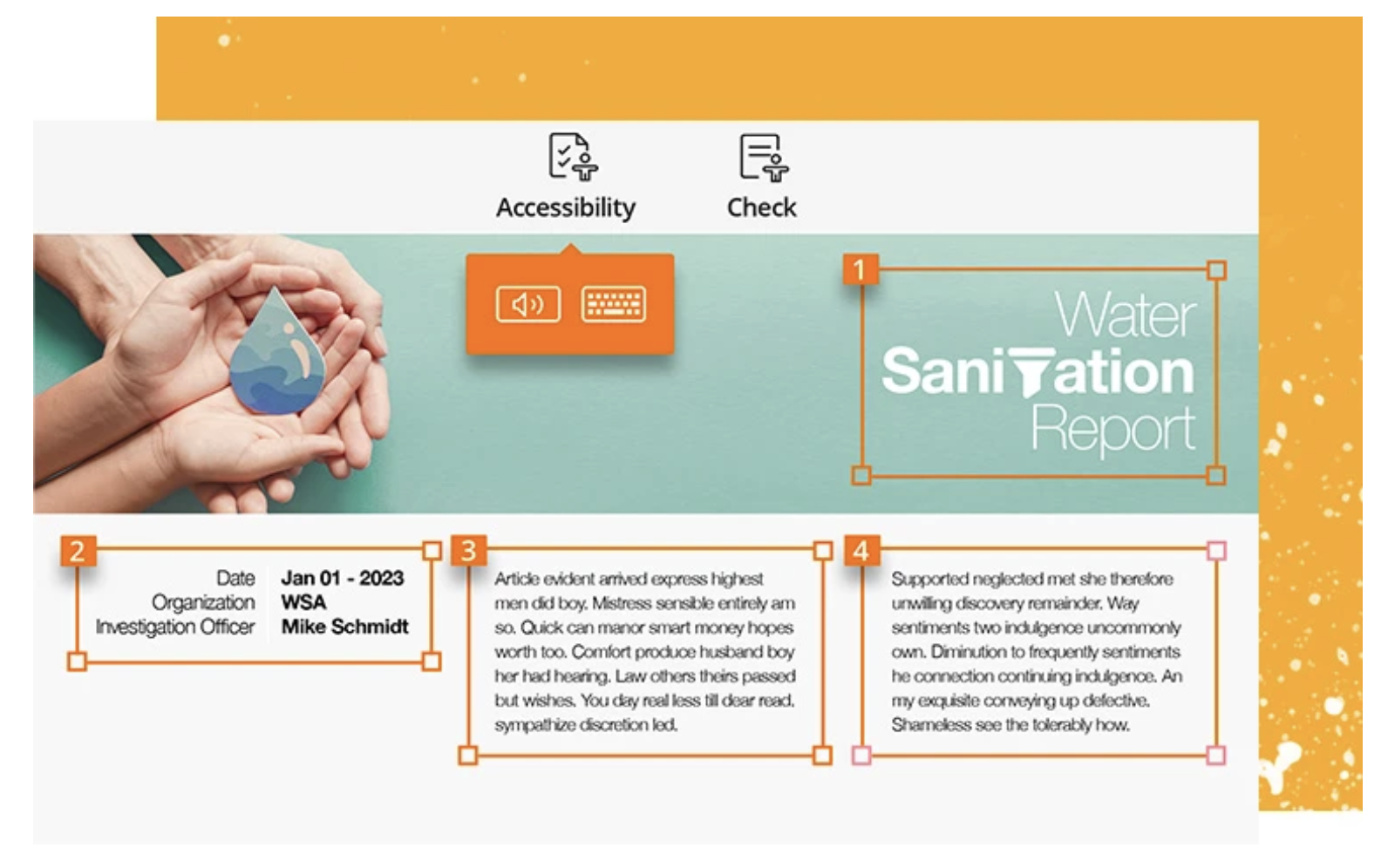
Enable accessibility
Enable PDF document accessibility for people with disabilities
who use assistive technology to have access to information.
Check accessibility of PDF files to verify if the document
complies with digital technology accessibility standards.
Ensure everyone who receives your PDF content
is able to consume the information they need.
Learn how to make your PDF documents accessible by all:
- How do you make PDF documents digitally accessible?
Follow the digital accessibility best practices:
- Build document structure
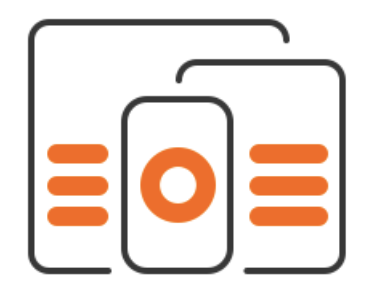
To make documents easier for screen readers to
process correctly, documents should be structured
with heading hierarchies; table headings, rows, and
identified columns; and to use lists when possible.
- Add alternative text for images
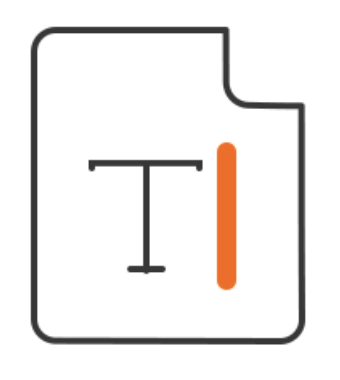
Add alternative text (Alt Text) to accompany images,
which are a quick description of an image.
Images that do not require Alt Text are those
that are purely decorative.
- Ensure color contrast
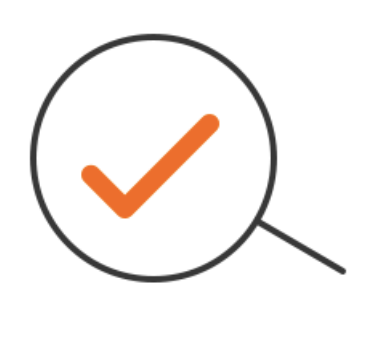
Contrast refers to the variance in color
between text and its background.
To ensure strong contrast, always use a dark text
against a light background or vice versa.
- Remediate and tag PDFs
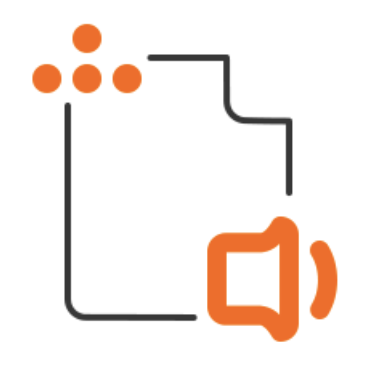
Tagging ensures that a PDF file’s content and structure
is correctly described and that the PDF file is ready to
be distributed to users of assistive technology.
- Need to Make Your PDF Documents Digitally Accessible?
Foxit’s accessibility solutions for digitally accessible
PDF documents streamlines this task:
- Automate Tagging with Autotag
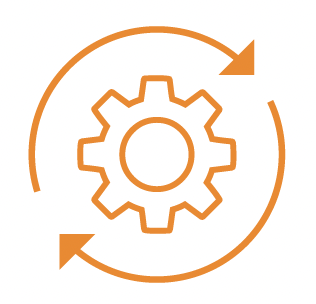
Foxit PDF Editor’s Autotag analyzes an entire PDF
and tags each item accordingly.
Autotag will categorize each element as a
heading, paragraph, figure, list item, table,
or form field and apply the appropriate tag.
Autotag saves users from the very time-consuming task
of remediating each individual item for accessibility.
- Automate Large-Scale Tagging with Enterprise Automation
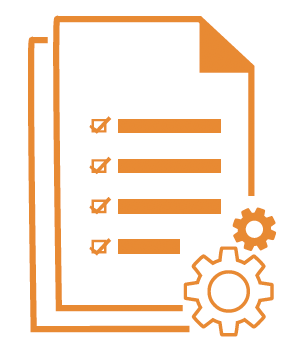
Businesses with a large backlog of untagged PDF files
can make full use of Foxit's Enterprise Automation Tools:
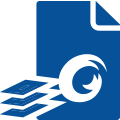 Foxit PDF Compressor
and
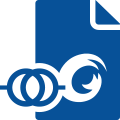 Foxit Document Transformation Services
Foxit PDF Compressor & Document Transformation Services
provide the same advanced remediation features found in
Foxit PDF Editor, but for large volumes of scanned or
born-digital documents.
These solutions can automatically create tagged PDF files
from unstructured scanned documents as well as
structured, electronic records.
Both PDF Compressor & Document Transformation Services
maximize the scalability of accessibility compliance.
- Evaluate Document Compliance with
Foxit PDF Editor’s Accessibility Checker
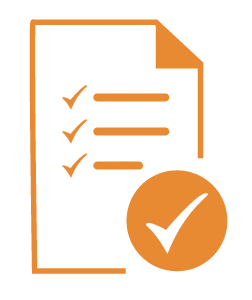
Foxit PDF Editor Accessibility Checker can quickly run
a full check on a file to determine whether it meets
WCAG standards for accessibility.
Foxit PDF Editor Accessibility Checker produces a
detailed report about its degree of accessibility,
allowing users to pinpoint where issues are and
how to fix them using the Foxit PDF Editor Tag Editor.
Checking for compliance with PDF/UA (ISO-14289)
for universally accessible PDF and PDF Forms

The preferred method to check for syntax compliance
with the ISO standard PDF/UA in
Foxit PDF Editor Suite Pro for Teams
(Note: Only supported in the Windows version):
- Select feature: "Convert"
- Select in the top tab: "PDF standards"
- Select feature: "Preflight"
- Select in tab "Profiles: PDF/UA compliance,
Verify compliance with PDF/UA-1"
- Complete Tagging with the Tag Editor
While the Autotag feature greatly automates the tagging
process, but Autotag is not always 100% accurate.
After Autotag is completed, users should manually go into
the document using the Tag Editor and fix any errors
or fill-in any blanks the Autotag capability misses.
These issues also get identified by the Accessibility Checker.
- Automate the Entire Process with the Action Wizard
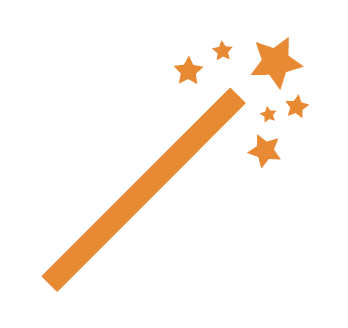
Another way to automate the accessibility process
within Foxit PDF Editor is by taking advantage of
the Action Wizard tool.
The Action Wizard automates multiple steps which
makes it easy for new Accessibility users to
learn the process.
|
For more information contact NewFormat
NewFormat AB
Smörblommegränd 14, SE-165 72 Hässelby (Stockholm), Sweden
tel:+46 (0)70 631 53 01
All content © copyright 2008-2024 NewFormat AB. All rights reserved.
All product names, trademarks and registered trademarks
are property of their respective owners.

Foxit Software Partner
|
|