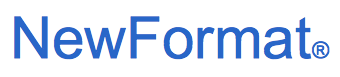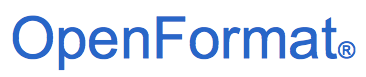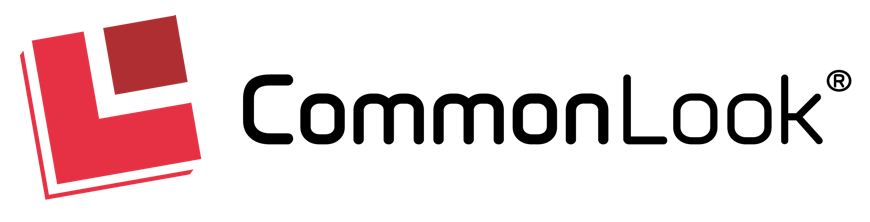Creating Accessible PDF Documents Using CommonLook PDF
A Checklist of Recommended Fixes Using CommonLook PDF
The nuances of PDF remediation are often overlooked and difficult to master.
Remediators sometimes use Adobe Acrobat to add tags, then stop there.
Though tagging is a necessary step, it is only the beginning of the process.
“Auto tagger” tools like Adobe Acrobat can correctly tag content,
but that content needs verification against several factors,
including correct tags for specified content,
tag order (also known as reading order)
and other manual checks.
CommonLook’s recommended workflow checklist proves valuable
when remediating PDF documents for accessibility compliance.
|
CommonLook PDF - Workflow Remediation Checklist
|
Recommended Fixes to Create Accessible PDF
Remediation Checklist for CommonLook PDF
- In the Ribbon on the Settings tab:
- Reset the Panels Location if needed
- Choose selection settings as appropriate
(Exact, Tagged/Untagged, etc)
- Open the Tag Tree
- Artifact images as needed
(images that do not convey relevant information)
- Remediate the document
(best practice is to save periodically)
- Verify the reading order
- Check that the correct tag is being used
- Look for color issues
- Fix Tables, Forms, Links, artifact headers/footers, etc. as necessary
- Set the Tabbing Order to follow the document structure
- Add the Document Tag
- Add Bookmarks
- Clean up empty Tags
- Metadata information;
Check the checkbox (in Metadata) as applicable for
W3C/WCAG 2.0/2.1 AA, ISO PDF/UA, U.S. Section 508, and/or U.S. HHS
- Run CommonLook Verification on both structural and accessibility as needed
- Generate and save your CommonLook Accessibility Report
- Save your work!
As you can see, ensuring documents are accessible and meet
the accessibility standards is a thorough and methodical process.
CommonLook Training delivers hands-on training on best practices
to get the most out of your investment in CommonLook tools like
CommonLook PDF and CommonLook Office.
CommonLook Client Success Portal contains valuable information to use
in the remediation process and to ensure your documents fully meet
the accessibility standards and work well with screen readers.
|
|
For more information contact NewFormat
NewFormat AB
Smörblommegränd 14, SE-165 72 Hässelby (Stockholm), Sweden
tel:+46 (0)70 631 53 01
All content © copyright 2008-2024 NewFormat AB. All rights reserved.
All product names, trademarks and registered trademarks
are property of their respective owners.

CommonLook PDF - Workflow Remediation Checklist
|
|